89
16
One can take a screen shot of a part of the screen on a Mac with Cmd + Shift + 4.
Is there a similar functionality in Windows 7?
89
16
One can take a screen shot of a part of the screen on a Mac with Cmd + Shift + 4.
Is there a similar functionality in Windows 7?
123
You can take a screenshot of the active window with Alt+PrintScreen. Also, the included Snipping Tool* (%windir%\system32\SnippingTool.exe) allows you to select an area to capture, among other features. Thanks, @Matt
If you are fond of the Ctrl+Shift+4 keyboard shortcut, you can set a shortcut key (Properties > Shortcut) for the Snipping Tool.
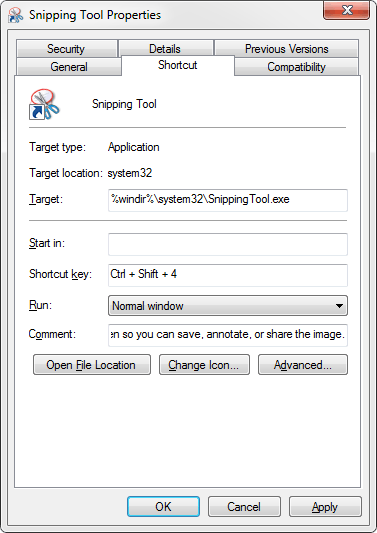
*Not included with Windows 7 Starter or Home Basic.
2I haven't been able to capture an on-screen tooltip with any of the tools posted here. Being able to do so really helps when documenting a product. – Dennis – 2013-05-03T19:50:33.527
Two problems with SnippingTool: (1) It can't capture the same rectangular region that you've captured previously, you have to draw it again. Greenshot can do this using Shift+PrtSc. (2) I try to run SnippingTool and it says The Snipping Tool is not working on your computer right now. [...]. I've tried some of the suggestions on this extended thread about this problem http://social.technet.microsoft.com/Forums/windows/en-US/610ecb85-9aea-472c-8590-b835a0982f68/snipping-tool-fails and none of them worked. If you read the page there seems to be at least five different ways in which it can fail.
39
The Snipping Tool in Windows 7 lets you do this, but there isn't a keyboard command for specifically doing a partial screenshot. You'll have to use your mouse to capture your screenshot. When you launch the program it brings up this little screen:
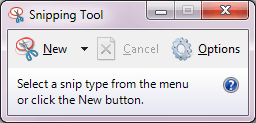
which will automatically dim your screen so you can draw your (rectangular) box around what you want to capture. Under the "New" menu, you have the option of switching among the various screenshot methods:
After you snip, you can annotate it with a pen (you can choose among various colors, thicknesses, or tips) or highlight items:
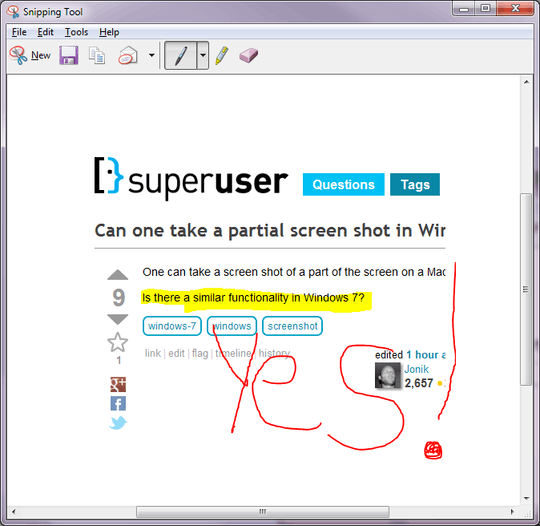
Whether you annotate or not, you can save the image, e-mail it, or copy it to your clipboard.
The Snipping Tool also includes with some configuration options:
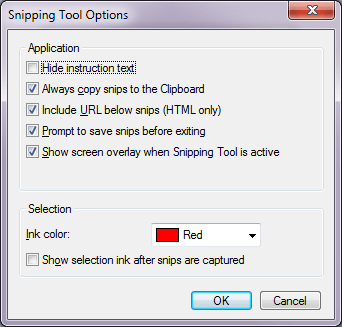

3I'm amazed no one posted this before, good job – Simon Sheehan – 2012-03-24T13:11:00.753
1Up vote! I love the Snipping Tool, use it all the time for easy partial screen shots. – Ellie Kesselman – 2012-03-24T13:25:27.323
Great overview of the tool. I will link to your answer within mine. – iglvzx – 2012-03-24T20:38:10.910
1The only thing I hate about the snipping tool is that it saves PNGs with an upper-case extension… :/ – poke – 2012-03-29T17:20:10.360
2@poke I just tried this out. You can get around the extension capitalization by manually typing in ".png" with your filename when you save the screenshot. Otherwise it'll just auto-append ".PNG" instead. – Matt Chan – 2012-03-29T17:33:44.947
1@MattChan Well, of course that works, but having to do that is a bit annoying. – poke – 2012-03-29T19:20:15.563
35
If you have ever heard of or used SnagIt, it is a program that will allow you to take partial screenshots of your screen. The best and free alternative that I found for home use is Greenshot. Pretty lightweight and awesome program.
Cool thing is that you can also use it as an editor and draw arrows and whatnot on it.
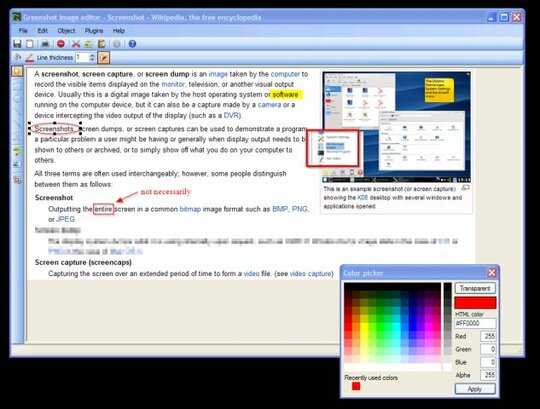
Works very well for what I need to do thanks – Steven Rosato – 2018-02-23T19:15:14.170
4Don't forget to mention that it lets you set a default folder to store them in and copy the image to the clipboard and a bunch of other useful tweaks! Totally dig Greenshot – Ivo Flipse – 2012-03-28T15:21:15.490
1This app is incredibly slow for some reason – Joe Phillips – 2013-01-01T21:08:26.903
1Unfortunately, while it can capture the mouse cursor, Greenshot seems to be unable to capture a tooltip. – Dennis – 2013-05-03T19:41:16.803
@Dennis I've just tried it and managed to capture the tooltip over Windows Media Player's "Play" button. Interestingly, when you press PrtSc (Greenshot hooks this and lets you draw a rectangle), the tooltip flickers, indicating that Greenshot is doing something special to find the tooltip window and draw it over the standard screenshot. Simply blitting from the desktop hDC to a local buffer doesn't capture the cursor nor the tooltips, so screenshot software has to do extra work to get those. Cursor is reasonably easy (google the source of ScreenCapture.ahk for an example). – Evgeni Sergeev – 2013-07-29T11:19:06.267
12
Not really, but there are a couple options:
+1 for also introducing a clever and fast way for shortcut – np8 – 2015-01-18T16:44:23.457
2I've always used Alt-Prt Scrn for getting the active window for documenting programs, your WinKey-1 idea for the snipper is the icing on the cake for those times when you want just a portion of the active window (for me, quite a bit). Thanks! – Fiasco Labs – 2012-03-24T02:57:51.940
7
Alt+Print Screen is the built-in method to capture the active window, and there are several alternatives (free and paid), but under Windows 7, most suffer from an important shortcoming: the Aero window frame (the semitransparent titlebar and borders) is polluted with whatever you happened to have behind the window when you took the screenshot.
That's why my favorite screenshot tool is Window Clippings, which captures Aero window screenshots as PNGs with full alpha channels – full semitransparency and window shadow effects are preserved.
Compare:
That window is in the exact same position over my desktop; the one on the left was taken with Alt+Print Screen and the on the right with Window Clippings.
Pretty! That transparency pollution always bothered me. It's a paid program, though... – Nyerguds – 2016-09-04T15:51:46.917
6
If you have OneNote running in the background (SideNote?) then screen clipping for partials is as easy as:
Windows + S
Drag the area to snip and release
Copy to clipboard
See: Introduction to OneNote Tips (plus Screen Clipping tip) - OneNote Tips & Tricks
1Indeed, very convenient, use it all the time. Especially in corporate environments Microsoft OneNote might already be installed on your system as part of/along side Microsoft Office. – Rabarberski – 2012-04-04T08:37:49.903
5
I was satisfied with FastStone Screen Capture which can capture
windows, objects, menus, full screen, rectangular/freehand regions and scrolling windows/web pages
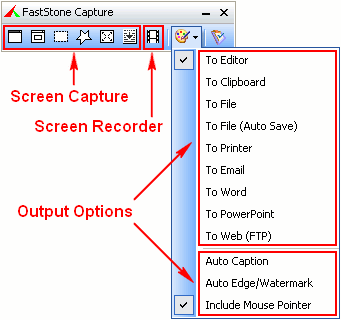
If you need it, it is possible to customize the keyboard shortcuts.
2One of this tool's greatest features is the ability to capture the components of the list of the comboboxs. – jonatr – 2012-03-25T07:50:07.617
2
If you're on Windows, then as noted, you can simply use Alt+PrtScr.
But even though this is all you need 99% of the time, Windows' built-in print screen feature does have some limitations. E.g.
I've yet to find a screencap tool without the first limitation (though I've only tried open source tools like ZScreen and Greenshot), but EVGA Precision supposedly can allow you to take screenshots in OpenGL games; it's not specifically a screen capture tool, but is still used by lots of people for game screenshots apparently.
Note: with either ZScreen or Greenshots, after I posted a bug report, a developer uploaded a patched alpha that I recall was able to capture the full window even if it extended outside of the visible screen area. However, it still cut off parts of the window if it exceeded your maximum resolution.
1
If you have the Windows Evernote client installed (requires Evernote account) that can take a partial screenshot to a new note with the Windows + Print Screen keys.
0
I use ac'tivAid for doing this job.
It saves (partial) screenshots directly to disc and to clipboard.
My favourite shortcuts are
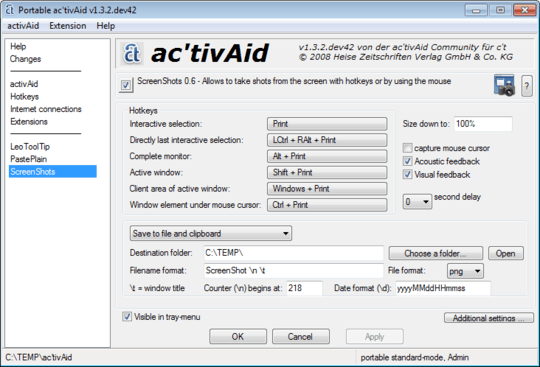
0
The great tool focused on rapid select area, capture, share workflow is ScreenCloud. It's cross-platform, free and open-source. The partial screenshot option is the one that I use most often. The screenshot is immediately ready to share, which is great. I tried alternatives other have suggested, but they were overcomplicated for me and lacked automatic sharing.
Please be careful posting links in answers of this nature—they could be seen by the community as spam, correctly or otherwise. See the [help/behavior] for more information. – bwDraco – 2014-11-26T04:06:49.013
@DragonLord I can't see which point I violate. And all top voted answers provide links. – cubuspl42 – 2014-11-26T09:10:52.470
@cubuspl42 You don't seem to intend to post spam and your answer may be legal, but I think that the problem is that it seems to focus on personal obeservations, like when you say "great tool", instead of focusing on showing the tool – Emilio – 2018-02-01T22:38:49.093
Introduced in Windows 10: Win+Shift+S. – Michael S. – 2017-12-09T16:21:22.987
Now it is easy with Windows 10 : Press “Windows + Shift + S”. Your screen will appear grayed out and your mouse cursor will change. Click and drag on your screen to select the part of your screen you want to capture. A screenshot of the screen region you selected will be copied to your clipboard. You can paste it in any application by selecting Edit > Paste or pressing Ctrl + V, just as you’d paste a full-screen shortcut taken with the Print Screen key.This only works in Windows 10’s Creators Update. – nzrytmn – 2019-09-13T11:33:56.420
1Thanks for asking. This was timely as we just upgraded our ERP system and I get to do procedures documentation on the new features. – Fiasco Labs – 2012-03-24T03:01:05.120
1just hit the window key then type 'snip' then hit enter. I question the validity of any answer that involves you installing a program to cover this built in functionality. – Hardwareguy – 2012-03-24T16:05:19.130
2why not just paste it in paint and crop out the rest – ratchet freak – 2012-03-24T20:01:40.343
3Someone should blog about this question – Ivo Flipse – 2012-03-28T15:21:29.990
2"why not just paste it in paint and crop out the rest" because we try to save time here. – C graphics – 2012-11-20T18:43:33.513
1@Hardwareguy but on XP you need to install something for this and other things. – Camilo Martin – 2013-07-07T20:46:54.960
@CamiloMartin he specifically asked for windows 7, also windows xp came out 12 years ago and is now 3 versions old. – Hardwareguy – 2013-07-24T21:26:54.417
@Hardwareguy fair enough, but third-party software provides variety. – Camilo Martin – 2013-07-26T04:27:54.580