1
I have a rather peculiar home networking issue. For sometime my home network was purring along fine. I could turn on either of my laptops and they would quickly find and connect to my DSL modem (and thence the internet). Several days ago I unplugged my DSL modem for the first time in months. Upon turning it back on and waiting for the boot to finish, the lights on the panel indicated the DSL modem was fully operational, just as before.
But that's not what happened. Not at all.
Now when I turn on my Win7 laptop, the network icon in my system tray shows a small starburst; hovering over it the tooltip states "Not connected; connections are available". Clicking it lists several nearby networks including my own network showing a strong signal. If I click to connect, it attempts a connection but then I get a dialog stating "Windows was unable to connect to MyNet.". Turning off wireless on my laptop and turning it back on yields no difference. Running the network troubleshooter (which includes doing a repair on the network connection) yields no difference. The only remedy is to reboot the DSL modem (i.e. unplug it, wait a few seconds, then plug it back in). As soon as it goes online my laptop finds it and connects properly.
To add one more twist to the story, this happened to me once before, several months ago. After a couple weeks, the situation resolved itself(!). Everything started working properly again, due to nothing I did.
Final note: this problem only affects the wireless connection to the DSL modem. My desktop computer, connected via hardline to the DSL modem, connects fine when I turn it on.
Any thoughts on why this is happening or how to fix it?
2012.03.26 Update
Per Spiff's answer, here is a snapshot (from inSSIDer) of the wifi signals surrounding me:
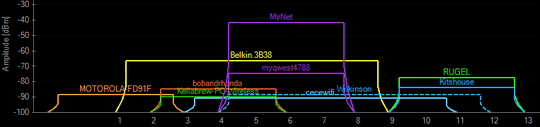 Thinking that an auto-detect setting was not working well, as Spiff suggested, I noted my router (MyNet) was selecting channel 6 and that channel 1 looked a lot less noisy. So I switched to channel 1 the next time the problem occurred. It worked for one instance (getting me a connection), but the next time it failed to connect with the same problem. I then switched to channel 11. Same problem. Then just for grins I switched back to auto and it selected channel 6 and (this time) I connected! So while I have not fixed anything I have one additional datum: the channel may be the issue, but switching channels does not measurably improve the situation in my brief test.
Thinking that an auto-detect setting was not working well, as Spiff suggested, I noted my router (MyNet) was selecting channel 6 and that channel 1 looked a lot less noisy. So I switched to channel 1 the next time the problem occurred. It worked for one instance (getting me a connection), but the next time it failed to connect with the same problem. I then switched to channel 11. Same problem. Then just for grins I switched back to auto and it selected channel 6 and (this time) I connected! So while I have not fixed anything I have one additional datum: the channel may be the issue, but switching channels does not measurably improve the situation in my brief test.
Thank you for your input! You are correct that it is a modem, gateway and access point. Per your information I did some further poking around--please see my 2012.03.26 addendum in the question. – Michael Sorens – 2012-03-26T22:31:35.620
@msorens Okay, I updated my Answer too. – Spiff – 2012-03-26T23:50:21.873
Wow! Thanks for that wealth of feedback; I have gained some good insight from you. I could ask several more follow-up questions for my own edification, but I'll leave it for now and just accept your answer :-). – Michael Sorens – 2012-03-27T01:16:58.473