9
5
I'd like to block all outgoing port 80 activity except for one particular application.
Why? I want to test a piece of software to see if it will fall back to a proxy if a direct connection to the web is not available. I need to allow my proxy to connect, but nothing else.
I would have thought this would be a comon scenario, but I'm not able to find anything that gives a hint as to how to accomplish this.
BTW, this is on Windows 7

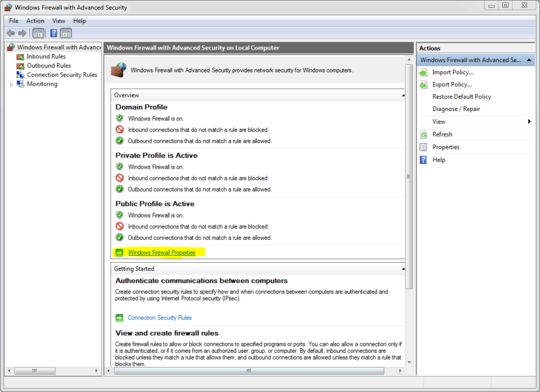

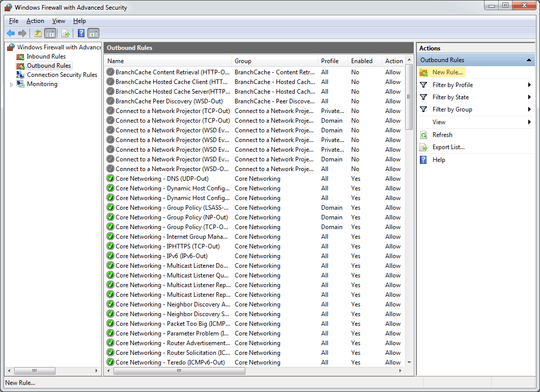
OK, figured it out. You need to open the Windows Firewall properties, and set Outbound connections to block (it's set to Allow by default). Then, you add an Allow rule for your proxy app.
It did what I wanted for testing purposes, but obviously not something to change long term. – His Royal Redness – 2012-03-20T07:27:35.717