28
5
I'm currently running very large network simulations for my PhD research, for which I need lots of RAM. I have a Core i7 2600K processor with a Gigabyte GA-Z68AP-D3 motherboard, running Windows 7 professional 64bit.
I bought the system with 8GB (2x4GB) DDR3 1600 MHz Corsair Vengeance RAM and the system ran like a dream. I'm planning to upscale my simulations so I removed the 2x4GB RAM and installed 4x8GB DDR 1600 MHz Corsair Vengeance RAM.
When I rebooted the system, boot time was much longer than usual (10 mins just to get to login screen). After logging in, the whole system was unresponsive. I tried playing some games (Bioshock 2), but it was unplayable. I've not had this problem before and I have an ATI Radeon HD 5850 graphics card, so that's not the problem. The only thing that's changed is the RAM.
I've looked through the specifications of Windows, my motherboard and my CPU and they all state that 32GB of RAM is supported. Does anyone have an idea of what's going on? Any help would be greatly appreciated.
More info: Thanks for all the answers guys. Will try the proposed solutions and report back tonight. To answer some of the questions:
- I did remove half the RAM, so now running on 16GB and this fixed everything. This is what I'm running now, but I still need the extra RAM.
- Windows detects 32GB of RAM and shows that's it's all addressable under system information.
- I've booted my Linux virtual machine, which was as slow, but this could just be because of the Windows host. I'll try to find and boot from a live CD.
- All my memory modules are 1600 MHz, but the timings on the 8 GB modules are somewhat slower (10, instead of 9).
- I've rebooted the system multiple times, also thinking Windows is just "adjusting", but the problem remains.
Testing method: I've now tested my slots and modules in the following way to try and quickly rule out bad slots or modules:
- Starting with four 8GB modules. The system is extremely slow.
- I removed two of the four 8GB modules. The system worked fine and we know those two modules are fine.
- I added my "old" 2x4GB modules back into the system. The system detected 24GB RAM and everything worked fine, so we know the RAM slots all work.
- I removed all modules and added the other two untested 8GB modules back into the system. The system worked fine!
- Again adding all four 8GB modules. The system experienced a factor 40 or so slow down.
Doing this I can only conclude that all my modules and slots are fine and that there's some other hardware or software constraint that preventing me from getting all my RAM working.
Eventual solution: As some of the users have stated in this thread, the solution was to turn my on-board graphics card to always be on and to increase the on-board graphics card memory. The system works fine now. Thanks everyone!
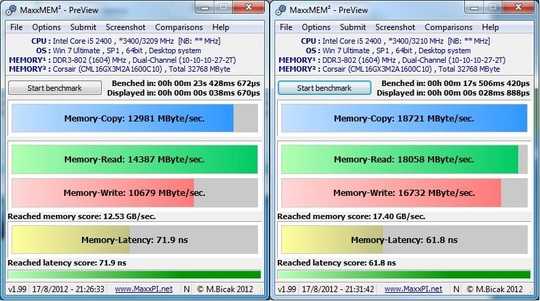
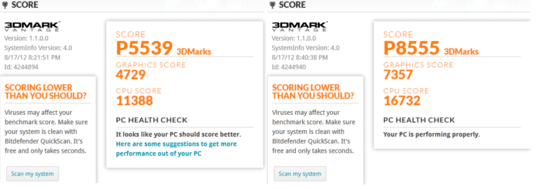
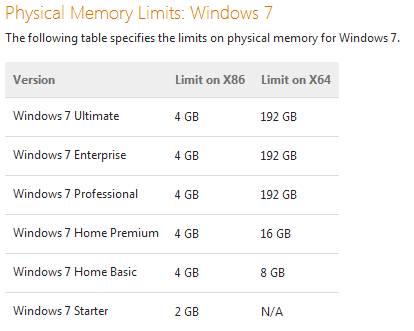
Have you put the old RAM back in to double check this? – ChrisF – 2012-03-19T10:07:13.870
how much ram is detected with windows ? ( in task manager ) – hamed – 2012-03-19T10:08:16.603
9what happens if you boot from a linux live cd? – artistoex – 2012-03-19T10:40:12.273
Remove half of your memory. See if that resolves it. My guess you purchase slower memory then you had. My guess you had high quality fast memory. The 10 minute boot COULD be explained by Windows adjusting itself to the new configuration, doubtful, if it continued to be slow after several restarts. – Ramhound – 2012-03-19T12:17:36.090
1
having the same speed (1600mhz) doesn't mean they have the same timing : http://en.wikipedia.org/wiki/DDR3_SDRAM , in the Modules section.
– woliveirajr – 2012-03-19T16:37:55.0371@John Gilmore If this isn't solved yet, what's the condition of the HDD? Did the slowdown go away after a while? I suspect that it could be windows rebuilding swap file in order to have it big enough for the 32 GiB of RAM. In such setup, the swap file might be as large as 64 GiB. – AndrejaKo – 2012-04-11T06:40:58.627
Have you tried using only 3 modules? – Ramhound – 2012-05-17T15:39:55.593
I've not tried using three modules, since I want to run the RAM in dual channel mode and I already have 2x4GB modules. 2x8GB+2x4GB (dual channel) > 3x8GB (half dual, half single channel) – John Gilmore – 2012-05-29T09:21:05.057
1You obviously don't have enough, try adding some more – cutrightjm – 2012-12-06T02:18:30.570