Try the following steps :
In local computer: (mine was windows 7)
1) Connect using the following setups:
Remote Desktop Connection window ->options->select checkbox "Clipboard"
2) Restart local rdpclip.exe
You have to stop the process called rdpclip.exe. Then you go to Run, and write rdpclip.exe to restart this process.
In remote computer:(mine was windows server 2008)
1)Allow clipboard redirection
Click Start-->run-->type mmc
On the File menu, click Add/Remove Snap-in.
Under Available Stand-alone Snap-ins, click Group Policy Object, and then click Add-->finish-->ok.
In the left panel tree select "Local Computer Policy\Computer Configuration\Policies\Administrative Templates\Windows Components\Terminal Services\Terminal Server\Device and Resource Redirection"
In the right panel select "Do not allow clipboard redirection" right click->edit and select "disabled" radio button.
In the left panel tree select "Local Computer Policy\User Configuration\Policies\Administrative Templates\Windows Components\Terminal Services\Terminal Server\Device and Resource Redirection"
In the right panel select "Do not allow clipboard redirection" right click->edit and select "disabled" radio button.
2) enable remote desktop clipboard redirection
To enable or disable the redirection of local devices and resources
On the RD Session Host server, open Remote Desktop Session Host Configuration. To open Remote Desktop Session Host Configuration, click Start, point to Administrative Tools, point to Remote Desktop Services, and then click Remote Desktop Session Host Configuration.
Under Connections, right-click the name of the connection, and then click Properties.
In the Properties dialog box for the connection, click the Client Settings tab.
Under Redirection, do one of the following for a given local device or resource category:
Select the check box to disable redirection of that type of local device or resource.
Clear the check box to enable redirection of that type of local device or resource.
Click OK.
3)Restart remote rdpclip.exe
You have to stop the process called rdpclip.exe. Then you go to Run, and write rdpclip.exe to restart this process.
After the above steps try reconnecting remote desktop and you will be able to copy paste from local/remote to remote/local
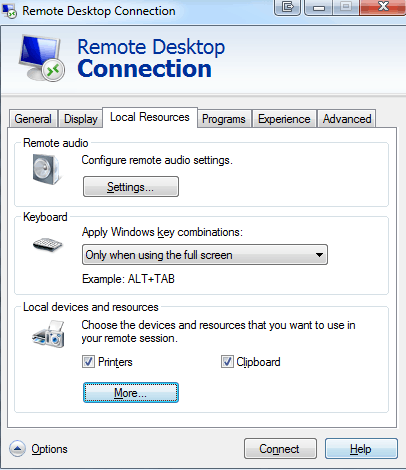
1Its not working, answer below works BTW. – digz6666 – 2016-08-29T08:48:55.420
2This does not work in some circumstances. Add the /f option to taskkill.exe. – Brown – 2017-08-29T17:45:10.623
Note : I had 2 chained remote desktop sessions (because of security reasons) and needed to restart rdpclip on both sessions allthough only the last one failed. – SemVanmeenen – 2018-03-02T14:11:45.657
Great answer @Alex2061 – Mohsen Afshin – 2019-07-07T03:15:46.400