67
19
Trying to maintain good security settings on my laptop, I want my home network to be interpreted as private and the university network at school to be interpreted as public. However, my home network is currently showing as public.
Here is what my Network and Sharing Center looks like:

How do I change my home network from public to private on Windows 8 Consumer Preview?
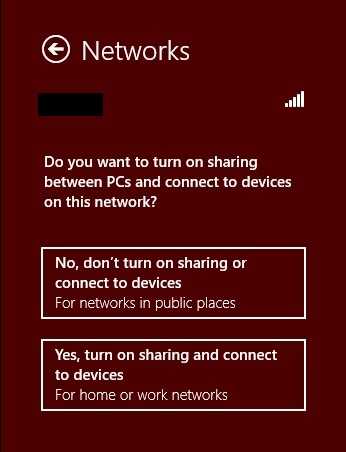
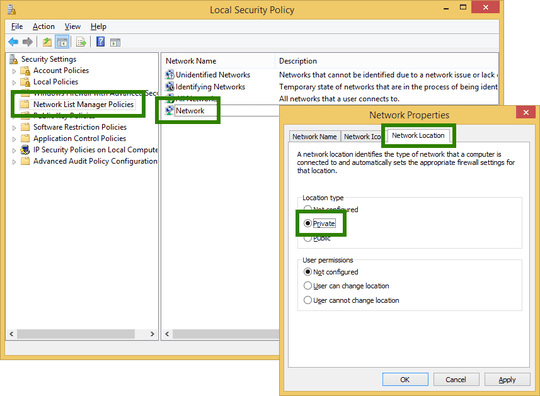
+1 to remove the -1 somebody did. I've only used XP so I suppose this private/public thing is in windows 8 and maybe a bit earlier. Could be the downvoter thought you weren't using the right terminology. A screenshot may have deterred them from having such a thought. – barlop – 2012-03-01T03:23:34.417
For best security, set all networks as Public. Unless you're hosting file shares or other server-type services from your computer, you shouldn't need to open it up any more than that. – Iszi – 2012-03-01T05:28:54.993
First make sure that your wireless network is private. Unless you've set a password it isn't. – Daniel R Hicks – 2012-11-18T19:26:49.377
Are you asking how to change the network itself? If so, why do you say "How do I change my home network from public to private on Windows 8 Consumer Preview?" Are you trying to change a setting on your network or on your machine? And if on your network, why do you tell us all about your machine and nothing about your network? – David Schwartz – 2013-12-16T00:25:02.197
Back then, interpret them as public or private on Windows 8 Consumer Preview on my laptop. – Tamara Wijsman – 2013-12-16T01:09:01.287
Once again, one should not tell Windows that a network is "private" unless it's encrypted. An out-of-the-box WiFi network is not encrypted and should not be declared "private". – Daniel R Hicks – 2013-12-16T01:54:30.253
1How is that related to this question? Are you trying to address Microsoft? – Tamara Wijsman – 2013-12-17T14:30:40.553