9
1
Is it possible to prevent thumbnails from being generated on a specific disk drive?
This would be useful for several reasons, one being performance (on optical drives), the other privacy (some information shouldn't be cached forever in an obscure location, e.g. scans of bank statements).
I know there's an option to turn off all thumbnail generation, but that is an overkill.
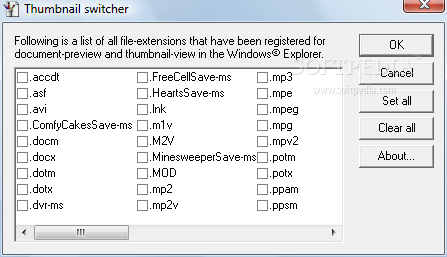
2Not in front of my PC right now but can't you just tell the folder to not display thumbnails. Good point on the bank statements and the link with Vista/Win7 storing images at 1024 now you can get a nice clear look at everything. – user10547 – 2009-09-11T02:05:39.583
@tronpxs
It's possible to change the folder view. However, I'm not sure it actually prevents thumbnails from being generated or data from being indexed. Besides, by the time I switch the view, some of the thumbs may have already been generated. – dbkk101 – 2009-09-11T03:03:05.637
You can set the folder properties but ya that's just one solution. What are you worried will be indexed off the images? – user10547 – 2009-09-11T04:53:22.137