The only built-in way at the moment is to go through the Developer-Tools which requires actually going to the site (assuming that's even possible), but even then, that means it's possible/likely that when you do, the site will modify the cookies. Unfortunately, for some reason, the Firefox developers decided to remove the built-in ability to view cookies out-of-band from the browser itself.
If you want to view cookies for a site without going to it (e.g., it's down, no Internet access, you want to recover the data, do mild forensics, etc.), currently the only option is to use a third-party utility. Fortunately Nirsoft is a reliable, trusted source of tools and his MZCookiesView utility is ideal for this purpose.
Some features include:
• View and delete cookies without even closing the browser
• Provides useful sorting, search, and filtering functions
• Gives instant access to full meta-data about the cookies
• Makes it easy to work with cookies of different profiles
• Can let you access and edit with offline/backup profiles
• Has builtin backup and restore functions for cookie file
• Manually select a different "cookies.sqlite" file to use
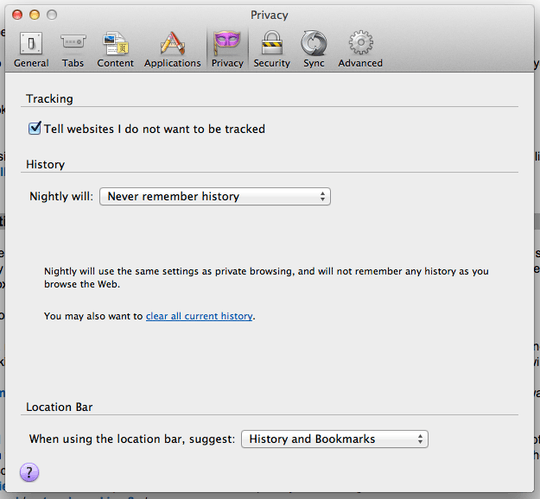
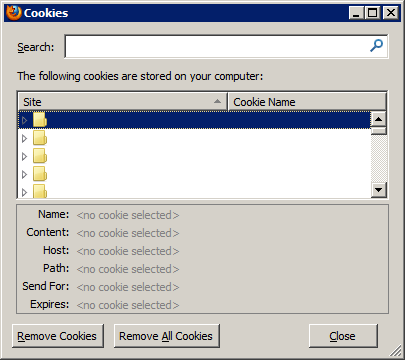
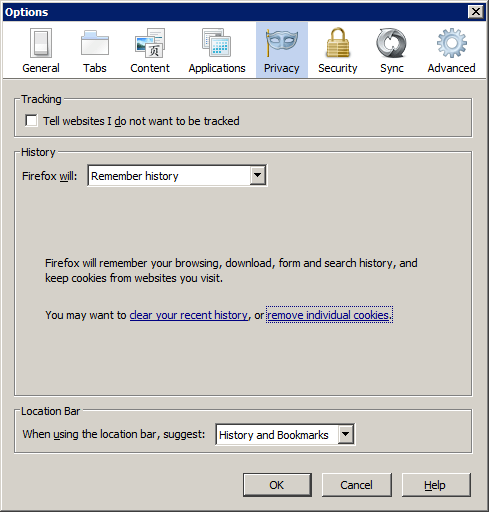
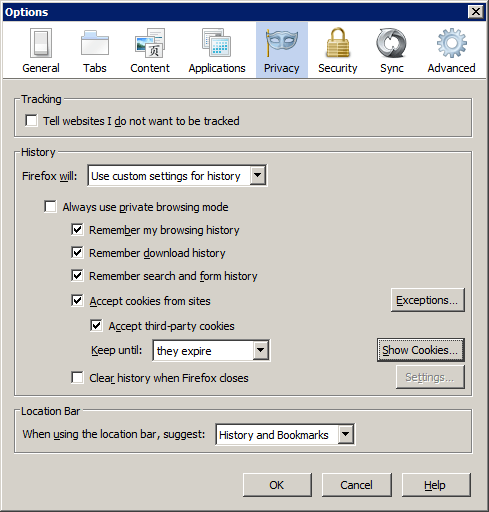
That extension is now removed from Firefox addons website. – Ravindra Gullapalli – 2015-11-30T13:26:25.363
This answer should add the details from the more up-voted answer, and it would be a very comprehensive solution. Additionally, the fact that the extension was removed is a definite detractor from this answer. – user3.1415927 – 2018-03-19T13:39:09.263
The Page Info dialog no longer has this option as far as I can tell (Firefox 62.0). It lets you clear the cookies but not look at them. – Soren Bjornstad – 2018-10-14T21:29:44.460
1@SorenBjornstad: Yes, I've updated this answer for new Firefox versions. – Wladimir Palant – 2018-10-15T08:13:59.813
is there a way to export them? – Ciprian Tomoiagă – 2018-10-23T22:40:42.893
1Mozilla "We totally value privacy and user freedom" Firefox, everyone – Jonathan Baldwin – 2019-06-11T14:12:15.073
@JonathanBaldwin, a doubleplusgood example of newspeak that is – sunny moon – 2019-08-29T22:25:52.557
1The problem is that this requires actually going to the site which might not be possible for any number of reasons, but more importantly, going to the site might very well modify the data. I don't understand why they removed the ability to view cookies out-of-band. – Synetech – 2019-09-14T12:56:38.643
@Synetech: Under about:preferences#privacy you can click "Manage data" which will list all the sites along with the number of cookies stored. But it will no longer show you the actual values, presumably to keep this UI simple. – Wladimir Palant – 2019-09-15T09:47:16.697
1@WladimirPalant, that's the problem, it used to show you values and let you delete individual cookies, now it only shows you the sites and lets you only delete everything. The "simple" UI is completely useless. They assume every domain hosts only a single site and that all cookies are related to a single entity which is just not true (eg Geocities/ISP hosts, etc). Even if it were true, it's still useless because you might not want to delete everything. For example, you might want to only delete the cookies for a single game on Kongregate, not all of them. – Synetech – 2019-09-16T13:44:15.057