The first thing we want to do here is remove the useless "Japanese" input method (that is highlighted in the dialog in the question) so that only the "Microsoft IME" remains.
But you see how the Remove button is grayed out? That doesn't mean removing the "Japanese" method is disallowed. The reason it is grayed out is simply that the default language in the combo box at the top of the window is set to Japanese plus that particular input method. Switch that default language to English, and then you can remove the Japanese method from the Japanese keyboard.
If you do not remove this Japanese method, it will always be the default method for Japanese when a new application is started, regardless of whether it is above or below Microsoft IME in this dialog!
To use the Japanese keyboard, you can press Left Shift + Alt. You will see "JP Japanese (Japan)" appear in the language bar along with a red icon and "Microsoft IME". Unfortunately, you're still not ready to enter Japanese, because it is likely the "A Input mode" (Half-Width Aphanumeric). Use Ctrl+Caps Lock to switch to "あ Input Mode". This is the mode in which romaji turns to hiragana and then kanji selection.
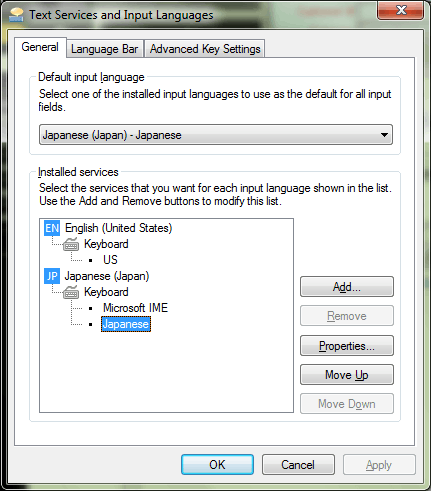
I have checked an option called JP Japanese (Japan) from the language toolbar. Is this correct? In another option on the tool bar, I can check between 'Microsoft IME' and 'Japanese'. I checked Japanese for this. However, the keyboard still types in English. – Thomas – 2012-02-20T18:42:42.180
@Thomas - Silly question...this is a Japanese keyboard, right? Or is this a US/UK/etc keyboard and you're trying to use the IME? If it's a native English keyboard you HAVE to use the IME, I believe... – Shinrai – 2012-02-20T19:01:14.153
US Keyboard. Also, I set the IME option in both Control Panel and the Language Bar. Still nothing. I feel like I have to restart something. (the Windows feeling). Have you been able to change your keyboard to output Japanese? Hopefully I'm not asking for too much but a step-by-step on how this is done would be great. – Thomas – 2012-02-20T19:06:47.360
That old but informative article, helped. Thanks. – Thomas – 2012-02-24T06:37:24.557