8
2
After using a tablet for a while and disconnecting it, this weird extra artifact has appeared beside my cursor, but only on my second display. The cursor doesn't distort like mentioned in other questions I've seen here, it just has the extra bar on the left side.
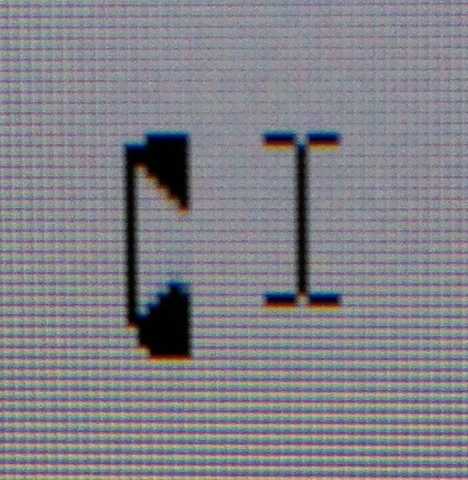
Changing pointer theme to Windows Black or turning on pointer trails gets rid of it, but I don't really want to use a workaround.
I've tried
restarting (because it fixes a lot more things than it should, eh?) Didn't work.
reconnecting the tablet and undoing all my settings changes (I'd set the pen input area to only my first display, and turned off 'press and hold' because it was getting in the way of drawing). Didn't work.
shifting windows between the two displays. The cursor is specific to only the second display.
checking for driver updates, my mouse and tablet drivers are up to date.
disconnecting/reconnecting the second display. Didn't work.
The funny thing is I've used that tablet (an old Wacom CTE-640) on this machine before and I've never encountered this problem.
Does anyone have any idea what this is?
http://superuser.com/questions/375266/my-mouse-icon-is-messed-on-my-computer#comment420121_375266 Check out this question, it is probably a very similar occurance. – Psycogeek – 2012-02-09T08:45:33.217
No luck, I don't even have the Synaptics software installed ;) I need to go home, I've uninstalled SetPoint (Logitech's mouse software), let's see what happens tomorrow. – Seyren – 2012-02-09T10:39:12.620
uninstalling the software itself might have been a bit drastic :-) originally i was thinking more along the lines of finding the offending curser grafic and changing it, or matching the grafics of the same size? or there was taking cursers out of hardware acceleration (back in xp) . – Psycogeek – 2012-02-09T21:40:33.463
It was most of the cursors except the pointer, but the pointer had it in browser windows and not on VS2010. Weird, huh? Anyway the problem is gone, I'll now try installing the new version of SetPoint. Honestly I don't really think SetPoint was the problem though. – Seyren – 2012-02-10T01:33:10.197
1SetPoint reinstalled, no problem. I don't think it was SetPoint. – Seyren – 2012-02-10T06:56:55.737