It's such an obvious question, but have you even tried defragging? I hate to sound like a broken record, but I didn't notice any mention of any typical "digital hygiene" being applied. Defragging may seem like a waste of time but with the way Windows works it's almost life threatening to ignore it. (OSX and almost every xNix use different file systems and don't usually need to be "defragged" since they're not [usually] using FAT/NTFS.) A lack of defragmenting is almost always the number one culprit if all we're talking about is a decrease in performance.
Next question, assuming you have run a comprehensive defrag, might be if you have tried adjusting your swap file to a maximum static size, placed it on the fastest partition, defraged the swap file (maybe even placed the swap at the end of the drive), and/or tried enabling super fetch and/or ready boost with something like a fast thumb drive? I would also suggest being very selective about what's being indexed and possibly even disabling file indexing for any other non-boot partitions - assuming your don't run programs or need frequent access to changing data on those non-boot drives.
Just having more than one hard drive (or two in RAID or something) doesn't make much sense either unless you need constant access to a second/third hard drive for some reason. A file server would be a good example where additional drive storage might be needed/desired. But really, it's almost never necessary even if you dual boot or access those drives over a home network. In fact, I'd seriously consider pulling those extra drives out altogether and connecting them to a USB port instead (using an external drive enclosure, obviously). That way you can turn the drives off when they're not needed and thus prolong their life span. (And if you do happen to need fast access there's still eSATA or even USB3 to provide better speed than a regular old USB port.)
More in-depth might be if you have or haven't enabled RAID/EHCI (in your BIOS settings). If you ever have enabled EHCI for example, but then disabled it later on, you very well might see some performance degradation over time - you pretty much will anyway since it is Windows we're talking about. It's almost impossible to enable EHCI after Windows has been installed without performing a small registry tweak. And since Windows 7 is the only Microsoft desktop OS that will take advantage of ECHI when installing, you almost certainly will need to adjust the Windows registry to take full advantage of EHCI functions (again, assuming EHCI has been enabled in the BIOS somehow).
One other thing. Those "green drives" are notorious for not being very fast to begin with - individually, that is. Pair up any drive with RAID and you can almost always out performance with even a fast Raptor. So comparing two slow drives in RAID or even with ECHI enabled is not exactly fair when comparing that to any other single drive.
Lastly, I have to assume we're NOT talking about a SSD device here since a SSD would cause a whole new bunch of other problems. But if you ever have used a SSD then there are a whole bunch of other considerations to take into account. Not the least of which would be to deal with TRIM enabling/disabling.
...Just a few thoughts. (No need to email.)
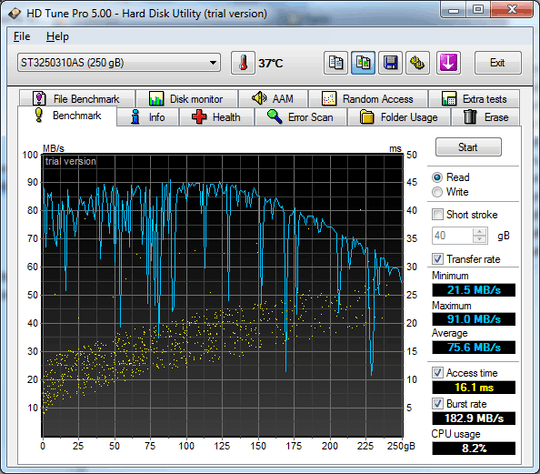
unresolved free space file system issues in Windows can slow a drive dramatically, run chkdsk /f – Moab – 2012-02-06T23:26:10.090