Well if you getting USB device not recognized error something like this:
The full post is here: http://troubleshooter.xyz/fix-usb-device-not-recognized-by-windows/ (Which have 8 methods in total to fix your problem)
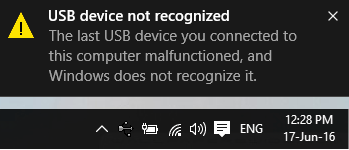
These are the methods which can help you fix this error:
Method 1: Disable Fast Startup
1.Press Windows Key + R then type "powercfg.cpl" and hit OK.
2.Click on Choose what the power buttons do in the top-left column.
3.Next, click on Change settings that are currently unavailable.
4.Uncheck Turn on Fast startup under Shutdown settings.
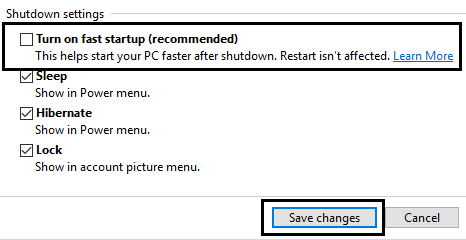
5.Now click Save changes and Restart your PC.
Method 2: Change the USB Selective Suspend Settings
1.Press Windows Key + R then type "powercfg.cpl" and hit OK.
2.Next, click on Change plan settings on your currently select power plan.
3.Now click Change advanced power settings.
4.Navigate to USB settings and expand it, then expand USB selective suspend settings.
5.Disable both On battery and Plugged in settings.
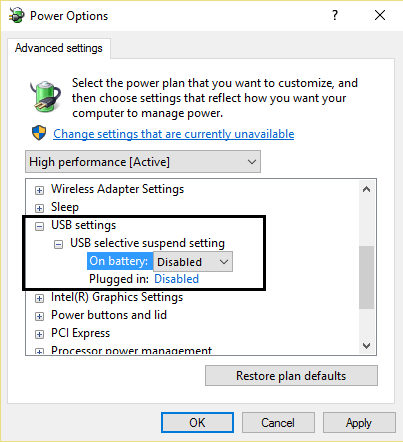
6.Click Apply and Restart your PC.
The above methods must have fixed USB device not recognized by Windows error.
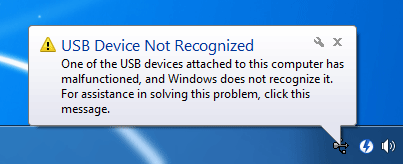
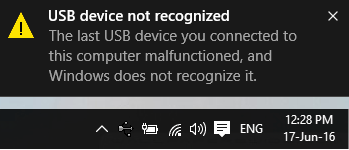
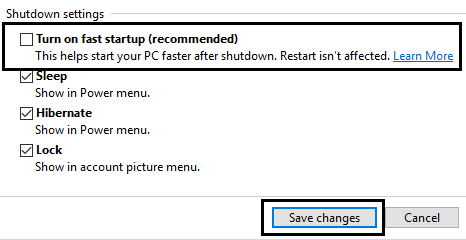
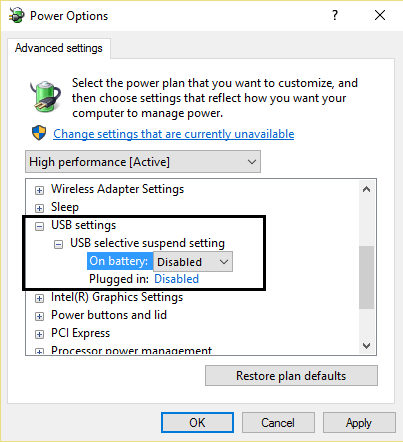
Anything with: -> computer ->right click ->open with or browse files – mic84 – 2012-02-04T06:32:33.237
check out the first thing I wrote there http://superuser.com/questions/369306/does-any-know-fix-cause-of-usb-drives-that-lose-connection/369355#369355 the other system is probably "cleaner" . before you re-install, try doing a really good cleanup first.
– Psycogeek – 2012-02-04T06:35:27.2432What is the actual, exact error message? Could you provide a screenshot? – Der Hochstapler – 2012-02-09T18:31:42.977
1
@OliverSalzburg it is a generic message that Windows gives about a USB device “malfunctioning”. (XP, 7)
– Synetech – 2012-02-13T19:56:18.750@Synetech Thanks for that. I'll put that into the question. – Der Hochstapler – 2012-02-13T21:30:58.470