189
64
Windows XP SP2 and Windows Vista have this deal where zone information is preserved in downloaded files to NTFS partitions, such that it blocks certain files in certain applications until you "unblock" the files.
So for example if you download a zip file of source code to try something out, every file will display this in the security settings of the file properties
"This file came from another computer and might be blocked to help protect this computer"
Along with an "Unblock" button. Some programs don't care, but Visual Studio will refuse to load projects in solutions until they've been unblocked.
While it's not terribly difficult to go to every project file and unblock it individually, it's a pain. And it does not appear you can unblock multiple selected files simultaneously.
Is there any way to unblock all files in a directory without having to go to them all individually?
I know you can turn this off globally for all new files but let's say I don't want to do that
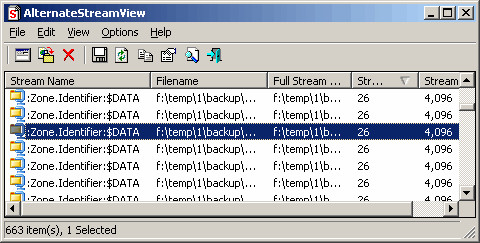
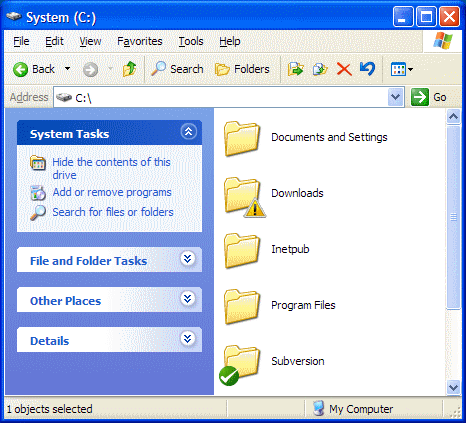
3My downloads in Google Chrome get tagged and I have to unblock them. @jamiebarrow has the right information for disabling this globally via the registry, or you can use the Local Group Policy Editor (gpedit.msc) and change the setting in User Configuration > Administrative Templates > Windows Components > Attachment Manager > Do not preserve zone information in file attachments > Enabled. – Baodad – 2014-07-22T16:20:31.940
The solution is obtaining a EV (extra validation) Code Signing Certificate and signing your executable. For example: https://www.digicert.com/code-signing/ev-code-signing.htm
– Michael Haephrati – 2015-05-18T09:41:53.063Third worst windows feature. The worst is focus grabbing by applications, taking the input you intended for another program and acting upon it before you know. – foo – 2019-08-08T20:52:32.460
30How does one turn this off globally? Link please? :) Thanks – underskor – 2009-10-05T01:46:11.590
6
@Thomas As one of the answers points out, you can do this by setting the registry key HKEY_CURRENT_USER\Software\Microsoft\Windows\CurrentVersion\Policies\Attachments\SaveZoneInformation = 1. More info: http://support.microsoft.com/kb/883260
– jamiebarrow – 2013-01-10T22:28:19.63719Yes, worst Windows "feature" ever... – Brian Knoblauch – 2009-10-29T11:41:19.123
16Second worst. The first worst is auto-run on newfound media, which is what started this mess. – kmarsh – 2009-10-29T11:47:26.380
@jamiebarrow: I cant the key on Windows 8.1. Any alternate solution for globally turning off the thing? – tumchaaditya – 2014-01-13T06:20:15.893
Schnapple - Perhaps this question should be tagged with [tag:Internet-Explorer], as up until recently (as far as I am aware) this is the only browser that tags it's downloaded files in this manner. ALL - On the page http://support.microsoft.com/kb/883260 that jamiebarrow provided above, the relevant section is titled "Do not preserve zone information in file attachments" (Annoying that MS doesn't use uniquely ID'd elements, to make # referencing easier). @tumchaaditya..Try creating all missing keys
– user66001 – 2014-05-11T20:28:12.570