26
6
I have a three monitor set up on Windows 7 and I sometimes lose track of where my cursor is. Is there any Windows shortcut to reset the mouse position? I'm guessing there is not, but might there be a way to set up a simple macro I could bind to a key combination to set my cursor to a default location, such as the center of the primary display?
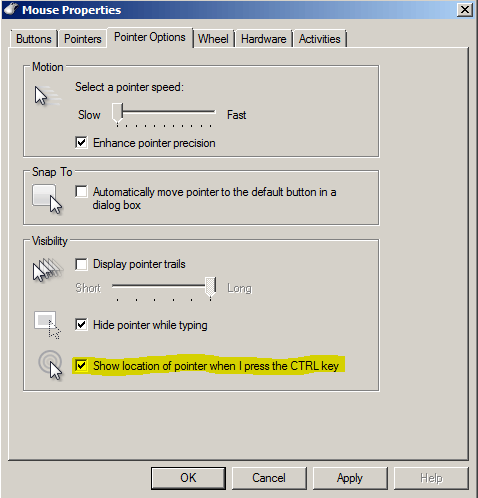
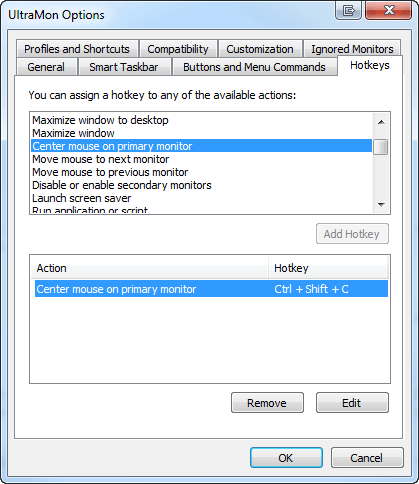
6I could write you a program that does this when you click - but you would have to find the mouse cursor and move it to the program icon to click. :-( – Dave Becker – 2012-01-30T21:53:46.460
1@DaveBecker, how about a program that does it on execute? Then you can launch it with a shortcut-key. – Hand-E-Food – 2012-01-30T22:05:38.327
1I personally think everyone should turn on the position cursor to the default button. Everyone always looks for the program window first, then thinks about moving the cursor to such. Also I believe everyone should change their cursor scheme to the Extra Large Black cursor, since there is a plague of white/light colored backgrounds. – surfasb – 2012-01-31T06:00:19.250