53
36
A Mac machine needs to be reformatted with Lion. I backed up the Lion dmg file when I purchased it via the Mac App Store.
I now need to create a bootable USB drive from the DMG file but I need to be able to do it in Windows, preferring open source or at least free options.
How can I do this?
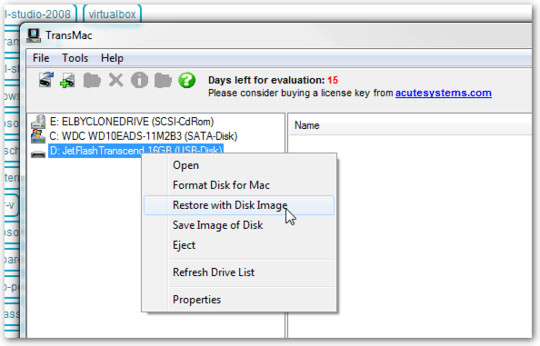
You can create using power iso on windows. More info read my tutorial on my blog. I hope it will help you to solve your issue. http://www.makarandmane.com/computer/tips-and-tricks/apple-mac-os-x/create-bootable-usb-mac-os-x-installer-from-windows/
– Makarand Mane – 2016-08-01T18:38:20.463did anyone tried free tool ? http://www.crystalidea.com/dmg-to-iso-converter-convert-dmg-to-iso
– T.Todua – 2016-08-04T05:48:05.887You can use transmac to extract it then, all you need to do is make it bootable. http://www.acutesystems.com Its a 30-day trial. I'll try to find a tool to make it bootable.
– Mythrillic – 2012-01-28T01:43:29.680