27
8
I have a PC with Windows 7 Ultimate (A) running on it. From within that OS I have VirtualBox running another Windows 7 instance (B).
Is there any way for the Windows 7 (B) to access files from Windows 7 (A)? Ideally I'd like to be able to access them without having to copy them into the VM instance running because I don't have a big enough hard drive to do so... The hard drive has a folder with 1.5 TB of data (on a 2 TB hard drive), so copying it to a VM instance just wouldn't work.
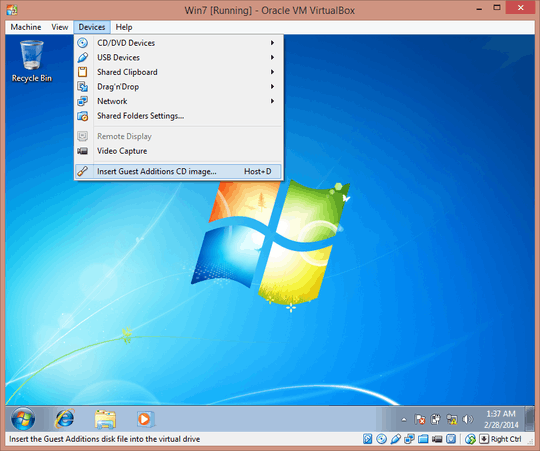
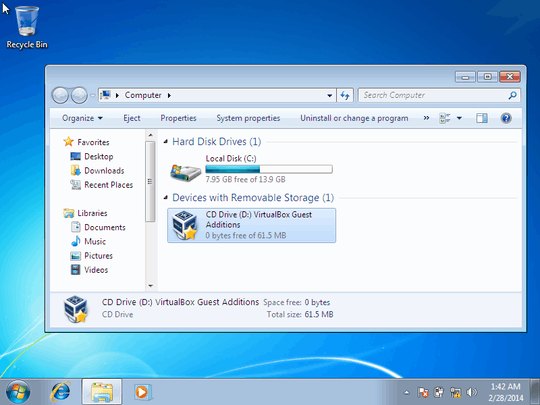
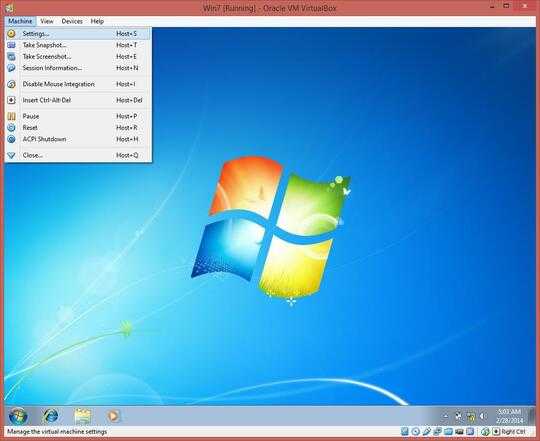
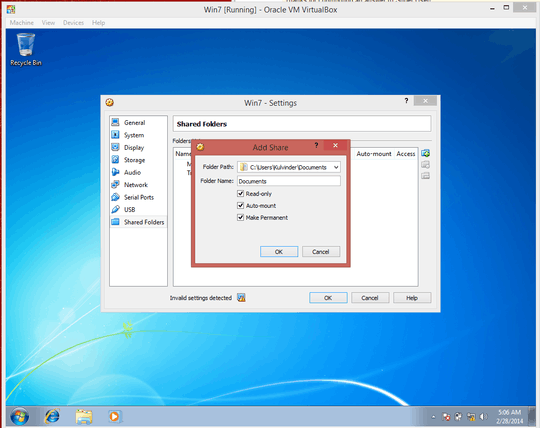
Note also a troubleshooting step: make sure that the files are accessible from the host operating system with the correct access-control settings for read-write-execute. – dreftymac – 2015-11-04T11:13:42.310