0
In Photoshop CS4, I created a new completely transparent layer. I then selected the entire canvas and right-clicked to fill it up with a color.
However, I received the following error:
Could not move selection because the selected area is empty.
Of course, the area is empty, but that is why I selected the area; to fill it up with a color. How do I do that?

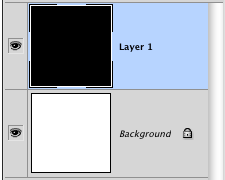
Thank you! That was very helpful. Also, do you know how to select all the transparent areas of a png image efficiently in Photoshop? – David Faux – 2012-01-21T22:19:04.650
1I don't know what exactly you mean, but you can Ctrl-click the layer thumbnail to select all visible pixels, and then inverse the selection with
Ctrl-Shift-I. – slhck – 2012-01-21T22:32:03.207