5
I have a problem with my color settings - here's a picture to visualize my problem:
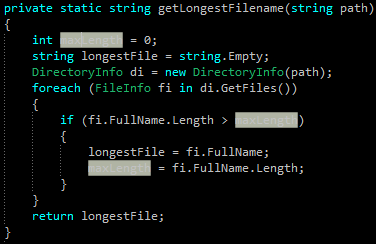
As you can see I have a theme with a black background and if I do a single click on a variable, it highlights all of the variables (I think that's part of the productivity power tools?). But I just can't find a setting to change the color. White on light grey is just too hard to read.
I think I checked all the color settings, but I just can't find anything. Any ideas?
Thanks a lot. The reason I didn't find it was, that I already had changed the "Item foreground" for this option to black, but it didn't change it, so I thought it was the wrong option. Changing the background worked. Edit: Also just found the bug entry for it: http://connect.microsoft.com/VisualStudio/feedback/details/533626/highlighted-reference-foreground-color-in-fonts-colors-not-working
– Feroc – 2012-01-05T10:51:49.337