Yes, you can script it with direct registry manipulation.
The Short Answer
Copy each of the following into .reg files (such as firefox.reg, chrome.reg, ie.reg) and run them when you want to switch (or, script with reg.exe).
For Firefox:
Windows Registry Editor Version 5.00
[HKEY_CURRENT_USER\Software\Microsoft\Windows\Shell\Associations\UrlAssociations\http\UserChoice]
"ProgId"="FirefoxURL"
For Chrome:
Windows Registry Editor Version 5.00
[HKEY_CURRENT_USER\Software\Microsoft\Windows\Shell\Associations\UrlAssociations\http\UserChoice]
"ProgId"="ChromeHTML"
For IE9:
Windows Registry Editor Version 5.00
[HKEY_CURRENT_USER\Software\Microsoft\Windows\Shell\Associations\UrlAssociations\http\UserChoice]
"ProgId"="IE.HTTP"
The Long Answer
Windows stores per-user standard protocol Default Registrations under the UrlAssociations key, found at
HKEY_CURRENT_USER\Software\Microsoft\Windows\Shell\Associations\UrlAssociations
Similar to file associations, there can be a "Default Program" for links. This is sort of jargon terminology that references the UserChoice key- there is also a standard file association-like shell registration under the http ProgId which can also be changed, but the proximal configuration for browsers is via Default Programs (see bottom for an additional comment on this).
What I'm talking about here is what you're changing when you go to the Default Programs section of the Control Panel to set a browser:
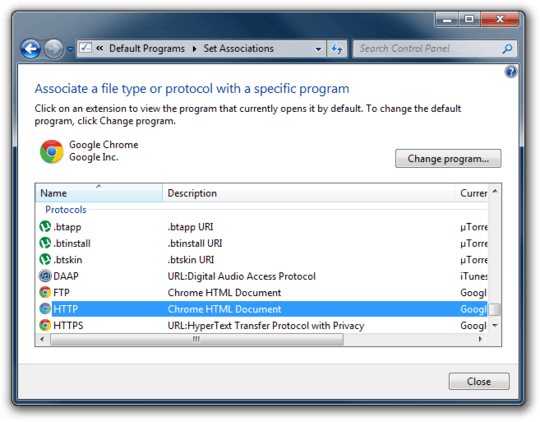
To configure this directly in the registry, let's first inspect that's already there. In this screenshot I've navigated to that key in regedit.exe, and Chrome is my default browser, designated by the ChromeHTML ProgId value.
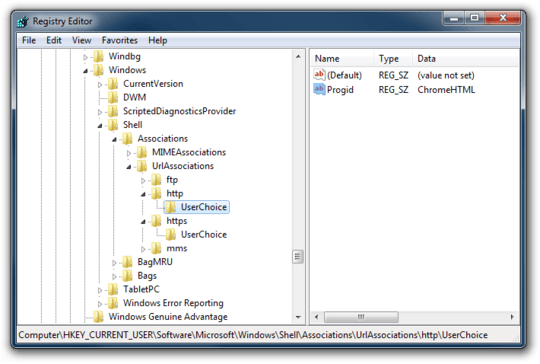
The minimum change you need to make to switch which browser opens when you click a link is to change the ProgId value under the UserChoice subkey on each protocol you want to change (probably http and https will be the same, but if for some reason you wanted to make each of those open in separate browsers, you could).
Now it's just a matter of determining what to use for Firefox, IE, and any other browser you may want to switch to. If you wanted to determine this programmatically, you could do so by digging into the Capabilities key of the browser registration, found here for Firefox:
HKEY_LOCAL_MACHINE\SOFTWARE\Clients\StartMenuInternet\FIREFOX.EXE\Capabilities\URLAssociations
HKEY_LOCAL_MACHINE\SOFTWARE\Clients\StartMenuInternet is where all the browsers are listed, and each one should have the above structure.
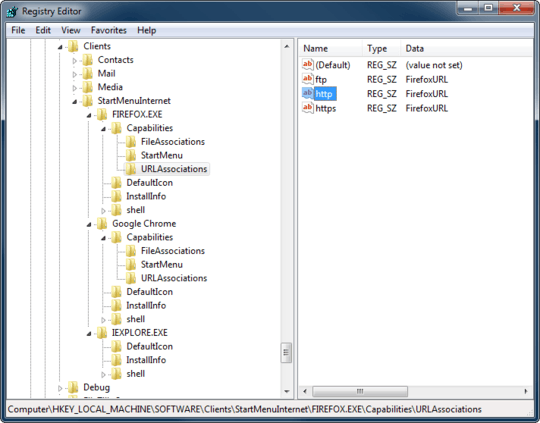
You can see from inspection that if I wanted to switch to Firefox, I'd use the FirefoxURL ProgId value back up in UrlAssociations.
(However, if you didn't want to dig around like this, there's a quick cheat: Just set whatever browser you want as default, and refresh regedit to see what the browser has set for the UserChoice!)
All we need to do is change that key value to FirefoxURL, and now links open in Firefox. After doing so you can either click a link or double check in the control panel that the right default is registered:
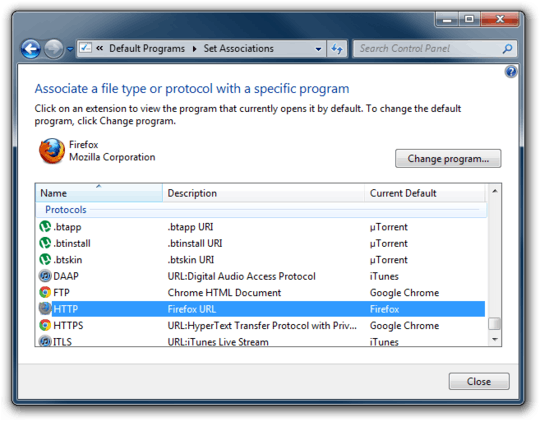
Now if you've been paying close attention, you might have noticed a couple flaws with all of this:
IE doesn't have a URLAssociations subkey under it's browser registration in StartMenuInternet, so where does the ProgId value come from? Answer: I don't know, at least not without more research. It may be hardcoded or found in another key I haven't found yet.
Firefox's ProgId's under it's URLAssociations are FirefoxURL, but when you click to register in the options in the browser itself, it uses FirefoxHTML as the ProgId instead! Why? Again, I don't know. They both work because they both exist and point to Firefox. Maybe it's intentional, but it's probably just a bug with no effect.
What happens when there's no UserChoice Default Program? Answer: the "regular" file association for the protocol (eg, http) is used. This is found at the standard ProgId locations just like file associations (HKCU\Software\Classes, HKLM\Software\Classes, and the view at HKCR). At least Chrome sets it's info there, I think, but Firefox doesn't seem to, at least in my tests.
I recommend that if you want this added to Default Programs Editor, you should suggest and upvote it on that application's UserVoice Feedback page. I have it on good authority that the application author pays attention to that feedback when deciding how to spend his development time!
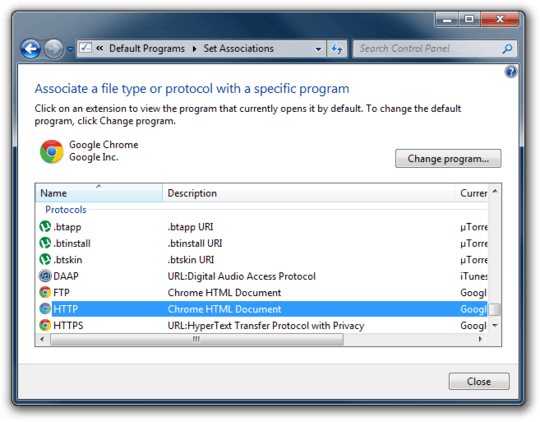
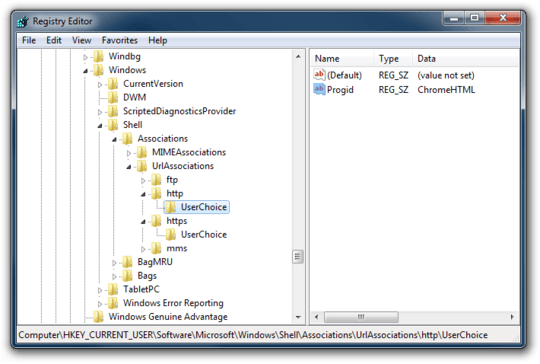
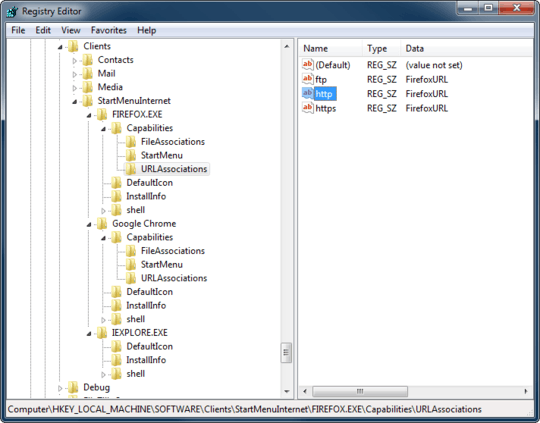
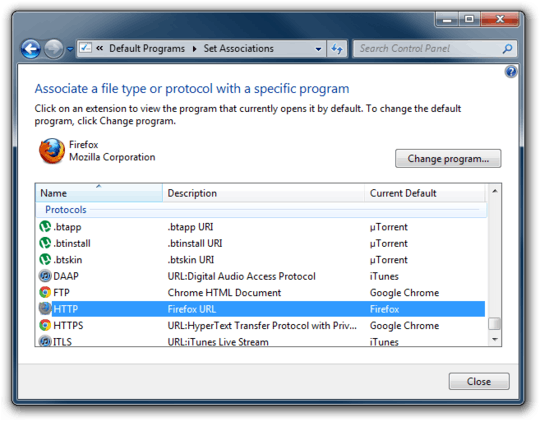
1Glad I read till the end. The combination of removing the ProgId entries, and then setting the "default" handler in HKCR\http\shell\open\command – Brent – 2017-03-14T21:48:36.100
2Thanks for the detailed response. What would I do if I wanted to set something other than one of the installed browsers as the default HTTP handler? Is it even possible to set it to use something that hasn't already been installed to the registry? Or will I need to create a registry entry for my script? – Morgan May – 2011-12-18T04:40:09.490
2@MorganMay What you'd need to do is remove the
UserChoiceDefault Programs registration, so that the "standard" file association keys are used, as referenced in point #3. For example, look at the default value ofHKEY_CLASSES_ROOT\http\shell\open\command(You can write that same key inHKEY_CURRENT_USERas a standard user, if that matters). Should just be a matter of setting the application path and whatever parameter string your browser needs (eg,-- %1I think for Chrome) – Factor Mystic – 2011-12-18T20:59:55.547