19
2
I know how to set system or user specific environment variables:
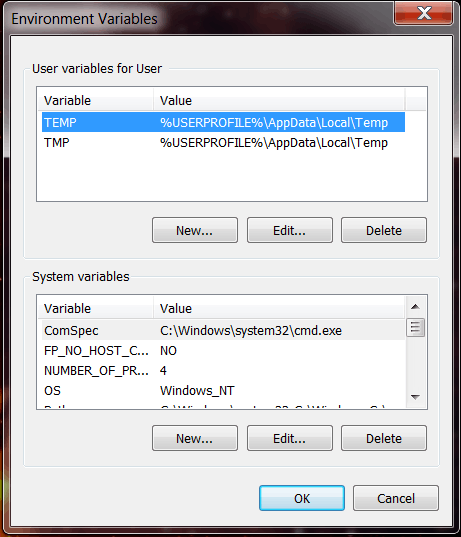
Now, the problem is that the PATH variable is treated such that the value you enter for the user PATH will be automatically appended to the system PATH and that will be the effective PATH variable.
That is, say I have
(SYSTEM) PATH=C:\Windows\System32;C:\Program Files\Foo\bin;...
and (USER) PATH=C:\Program Files\Bar\bin (note that there is not %PATH% in this value)
then the resulting environment variable for this user will be:
(effective) PATH=C:\Windows\System32;C:\Program Files\Foo\bin;...;C:\Program Files\Bar\bin
However, I would rather like that for a very specific OS user account the PATH environment variable should have the bar\bindirectory at the beginning of the PATH instead of at the end.
Is there a proper way to tell windows to completely override the PATH variable of a user with the value for that user instead of appending it to the system PATHvariable?
Note: Obviously, from a batch file, all this doesn't matter as you can set and tweak the env.vars as you like.
Why not just ignore the USER section. Delete the USER Path variable and put everything into the SYSTEM Path variable, in the order you wish it to be. – Kevin Fegan – 2013-04-25T23:33:18.293
1@KevinFegan: Well, because some services on the machine depend on that SYSTEM
PATHand this specific user account would better be served by having a differentPATH. I know that there are a lot of workarounds, but I was interested whether there is anything out of the box / on the OS/registry level to achieve this. – Martin – 2013-04-26T07:58:40.370