I faced similar situation with three monitors. I am using windows 8.1. My laptop had glare due to the lighting condition at my workplace so I wanted to switch to two additional screens.
Not only I wanted to change the order of the monitors but also I wanted to change the primary display device.
Thus, in addition to drag and drop option, there is also an option for defining the 'main display'. The advantage is that, it can let you switch the primary display from your laptop to external monitors.
All you have to do is set the monitors in the required sequence. Click on the monitor you want to set as your primary display and then SELECT the option:'Make this my main display'
External monitor defined as primary
For me, once I made this change, I did not have to re-do again; even when laptop was taken off. This makes the things bit easier.
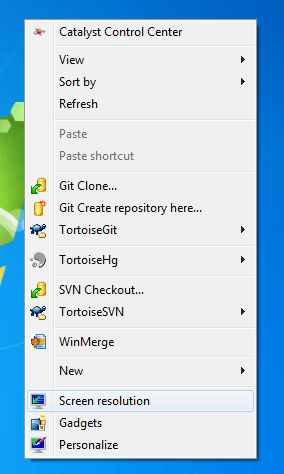
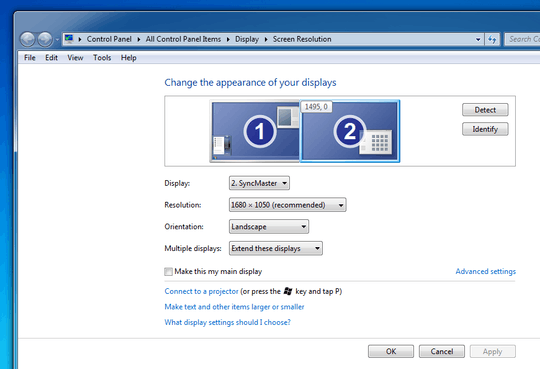
Similar technique worked on windows 10 – mok – 2018-07-25T00:15:43.707