24
2
I'd like to disable ctrl+alt+arrow keys changing the screen orientation. I've seen here that this is a function of the Intel graphics driver. So I followed the directions and disabled hotkeys in the Intel graphics card control panel, but the hotkeys are still enabled. Might there be some other program controlling this? I'm running a Lenovo T420.
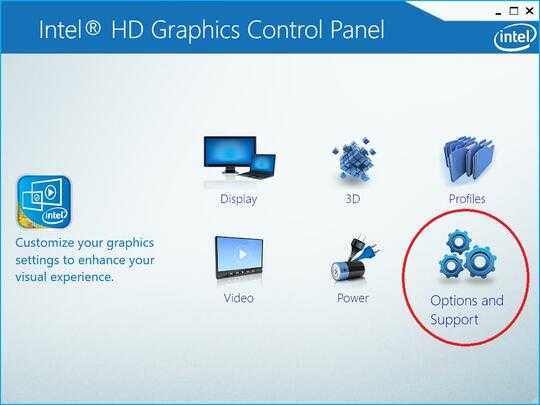
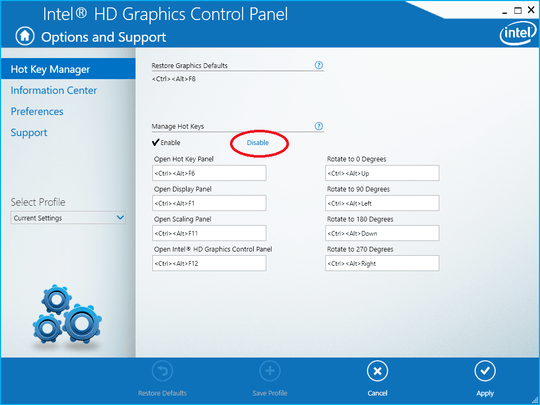
3
A better answer to this question is at this linked question.
– 6005 – 2016-01-02T03:38:51.6507I'm right there with you. This hotkey should never be enabled by default-- it causes way more problems than it solves-- who needs to rotate the orientation of their screen on a regular basis? It should be kept some control panel dialog. – Conrad.Dean – 2011-11-18T22:15:00.757
+1 for
ctrl+alt+arrow keys...this is nice shortcut key!! – AminM – 2014-04-10T10:56:34.180