96
39
I have no clue, but lately I've been having this problem. After running my workstation suddenly something destroys PATH and lots of stuff stops working. Initially, my path had MANY directories listed (I use Windows 7 as a development box) and after some time, I only had 3-4 directories listed in my path left.
I can't even open the System Properties dialog where I can see environment variables (because it uses shell variables to start it and it doesn't work). In short, I reboot every time.
Any ideas what might cause that problem? I didn't run anything new/unusual lately. Only VmWare (but I've been using it in the past and didn't have that problem back then).
I just checked, even %WINDIR% is not defined. WTF?!
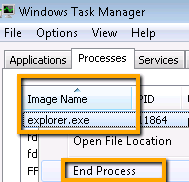
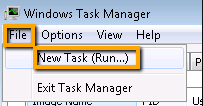
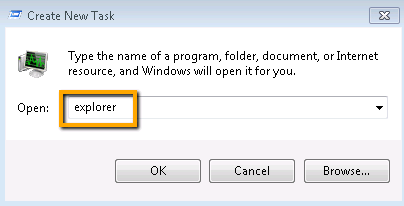
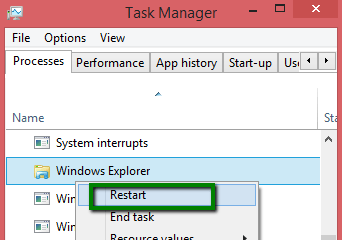
2I've recently had the same problem on my 64-bit Vista box. With no obvious cause, if I open a new command prompt, then the path variable is set to the part of the path defined in "User variables". The "System variables" part of the path is missing. Some, but not all system variables are undefined. The registry looks OK, and everything looks OK in the System Properties dialog (using "c:\windows\system32\systempropertiesadvanced.exe"). After reboot, the system functions normally. Problem reoccurs every few days. A full virus scan found nothing. – Lee – 2012-01-10T14:35:07.117
I had the same problem. I found a few different things that triggered it (running certain programs, running installers, etc.) but no reason those would cause it (they work fine on other machines or in a VM.) Eventually I had other problems compounding the need to reinstall which fixed everything. – Jim McKeeth – 2012-01-17T02:27:42.063
4my path was too long. I removed duplicates, removed useless entries and problem is gone. – Pavel P – 2012-02-13T00:48:36.720