The Hiberfil.sys hidden system file is located in the root folder of the drive where the operating system is installed. The Windows Kernel Power Manager reserves this file when you install Windows. The size of this file is approximately equal to how much random access memory (RAM) is installed on the computer.
The computer uses the Hiberfil.sys file to store a copy of the system memory on the hard disk when the hybrid sleep setting is turned on. If this file is not present, the computer cannot hibernate.
Follow complete details on this link as Microsoft support
Use following command to turn of hibernation
powercfg.exe /hibernate off
and off hybrid sleep setting from Advanced Power Settings.. See the @harrymc answer to where to do this..
If you are having some issues with windows then use Microsoft Fixit. it is nice utility. I was using this with my Genuine Windows XP operating system.
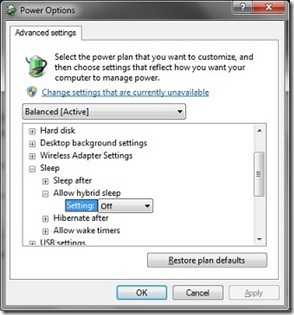
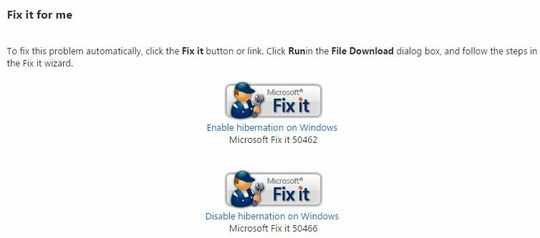
1+1 for troubleshooting workflow, though I'd substitute with autoruns as per harrymc's comment. – matt wilkie – 2015-07-22T05:29:46.083
2Autoruns is much easier to use than msconfig. – harrymc – 2012-12-27T20:25:30.313