2
I'm dead confused, I followed the instructions here and set my desktop folder to D:\Pocket\desktop2.
We can verify this in the registry:
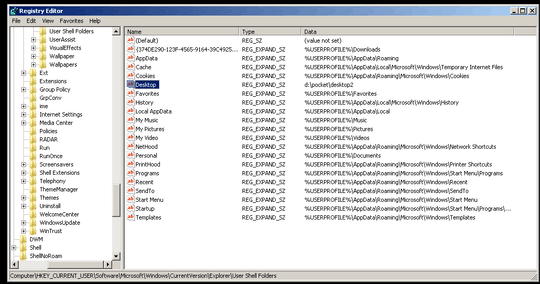
But desktop2 folder is not showing in D:\pocket. Instead, the Desktop is shown!
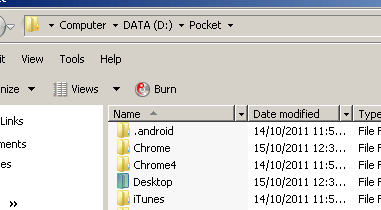
I can't understand what's happening. I've had "show hidden files and folders" enabled, so why is D:\pocket\desktop2 not showing?
The registry seems to point to d:\pockets\desktop2. Now I'm confused – uSlackr – 2011-10-14T17:21:41.783
@uSlackr edited appropriately – Pacerier – 2011-10-14T18:03:12.693