224
43
I'm using windows 7 on a laptop. On the laptop keyboard, for some reason, the quote key (which has both double and single quote on it) is doing some "clever" annoying things:
- When I press single-quote (or double-quote), windows doesn't send any characters until I press it twice (resulting in
''or"") - When I press it before a vowel, I get some kind of accented character. As I usually only write English, this is annoying.
The backtick/tilde key is subject to similar behaviour.
This is not a duplicate of the linked question because the two problems have completely different solutions. This question was caused by an internationalisation setting being activated; that other question was caused by keys being set to dead.
I have not attempted to set up my computer to process anything other than English. My keyboard appears to be (in so far as these things are standard on laptops) a standard US qwerty keyboard.
How can I stop this happening?
 + Space did not work for me. It changed between languages - not keyboards. This is how I solved the problem:
+ Space did not work for me. It changed between languages - not keyboards. This is how I solved the problem: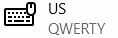
Possible duplicate of Apostrophes and double quotes don't show up until I type the next letter
– Cees Timmerman – 2016-12-20T15:20:17.2101
Not enough reputation to post an answer, but the problem you're having is that the quotes, double quotes and tilde are set as "Dead Keys". If you want to keep the US International Keyboard but remove the "Dead Keys" functionality you must create and install your own keyboard (or download a ready made one) using Microsoft Keyboard Layout Creator. I just opened the US-Interntaional keyboard, removed the dead keys functionality, saved and installed.
– Agustín Lado – 2017-11-08T21:53:07.363This is an old question, but by using an International Keyboard, I have access to other non-ascii characters. I like it better than the old US keyboard. The system is expecting and waiting for another key press to make an ä, or ê or ù or ç... You must press spacebar after pressing ", if you want just the quote ". The right-alt key also gives access to the International keyboard for € (right-alt 5). Otherwise, convert back to US QUERTY Keyboard. If you press "" twice, the result will return with two "". – CrazyEnigma – 2019-03-05T10:17:19.277
Does anyone know the logic of what this was actually trying to achieve? How did MS ever think this would make anyone's life easier? How is it meant to be used? – Ryan – 2020-01-15T14:43:22.997