I was looking for an answer that works in Microsoft Word for Mac. I tried all the answers and none of them worked. Here is the procedure that worked for me:
1- Copy a sample piece of text to the clipboard.
2- View > Macros > Choose Record Macro...
It will open a new window.
3- Click the "Keyboard" button in the new window.
4- Press Ctrl + h (or whatever combination of buttons that you prefer.)
5- Click the "OK" button.
6- Use Ctrl + v to paste the copied text to somewhere in your document.
7- Using your mouse, choose paste options, and click on "Keep Text Only".
8- View > Macros > Stop Recording
From now on, whenever you want to paste anything with the "Keep Text Only," instead of Ctrl + v, you can just press Ctrl + h (or whatever combination of buttons that you prefer.)
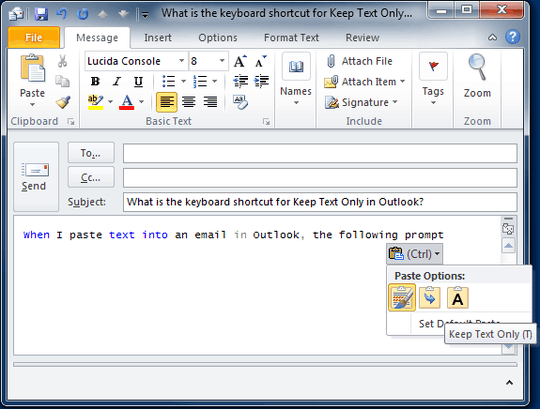
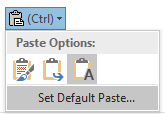
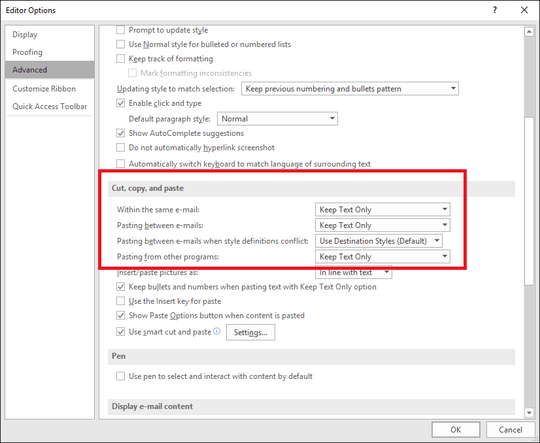
1Even if it works, it is odd that you first paste with format, and then "retreat" the format. It is not: 1) the way usually "paste-as-text" works, 2) a desirable way (something may happen in between, and you are left with a formatted paste). I wonder if there is another option. – sancho.s Reinstate Monica – 2015-01-09T09:42:26.570
1
... there is another option, see this answer.
– sancho.s Reinstate Monica – 2015-01-09T09:50:48.747Alternatives for pasting unformatted text are appreciated, but you might be missing the point of the question. Unless it's disabled, Outlook pops up Paste Options, even using your alternative. What I wanted to know was how to use the keyboard shortcuts for those Paste Options. The keys are displayed visually, but, to me, the combination is not obvious.
– Rich Bennema – 2015-01-09T13:57:47.617Thank you.. this is not just for Outlook, but all office programs where they have a paste option works. Once you are used to pressing
Ctrlsoon after pasting (i.e.Ctrl+Vdepress and pressCtrlagain) you will get used to it. The popup we get also gives option to paste as images, merge formatting etc. If your day job demands doing the same paste operation (e.g. pasting 30 slides into a word document as images) this sequence provides nice option. – Adarsha – 2019-07-11T02:55:10.453@sancho.sReinstateMonica This is Microsoft's way of thinking. :) – toddwz – 2019-11-20T15:59:06.470