22
2
Every time I insert the SD card from my camera into the card reader, I get this dialog:
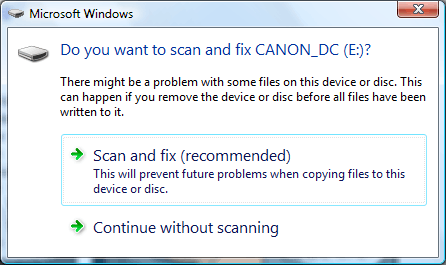
Of course there is no need to scan it. Is there a way to disable it?
22
2
Every time I insert the SD card from my camera into the card reader, I get this dialog:
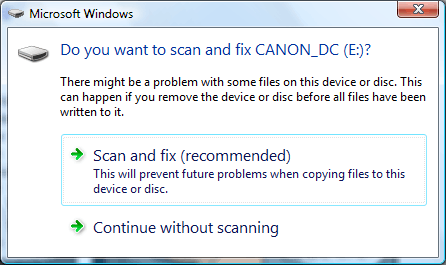
Of course there is no need to scan it. Is there a way to disable it?
5
This article claims a solution:
Resolve Vista Scan and Fix Error When Plugging in IPOD or other Devices.
Basically, what it advises is not to click the “Scan and Fix” button, but rather to click "Continue without scanning", then enter in cmd (probably invoked with Run as Administrator) the command:
chkdsk (device drive letter): /f
In the comment section of this article, quite a few people said that this did fix their problem.
If this only fixes it until I intentionally eject it at the exact correct moment (when I'm done with it) again, then it doesn't really fix anything. – DCShannon – 2015-11-03T23:06:03.137
I dunno - it seems to work. I inserted an SD chip into my workstation's chip-reader. It always asks me, every single time; I never use USB eject either. I always click "Continue without scanning" and it always prompts me to "Scan and Fix". So I clicked "Continue without scanning" then ran chkdsk (found nothing wrong), then yanked the card. When I inserted the card again I was not prompted like usual! Yay! Lord knows if it will work forever, though. – bgmCoder – 2017-09-10T21:36:47.503
+1: I had the same problem on my USB drive and this solution worked for me also, even though chkdsk E: /f returned Windows has checked the file system and found no problems.. – Firefeather – 2011-08-01T15:02:32.247
2This only fixes it until you accidentally eject it early again. – Jim McKeeth – 2011-11-15T04:03:05.283
I use my MicroSD card in a microReader as a thumbdrive. I had this issue and couldn't get check disk to run. The problem: the drive was in use. Couldn't figure out what was using it... ReadyBoost. If you have part of your drive set to use Windows ReadyBoost you can not run a check disk until you have disabled ReadyBoost. – Kevin Scharnhorst – 2012-12-13T13:25:14.427
5
I found this solution to Disable Scan and Fix Removable Drive Notification on the net.
Note: This disables the Shell Hardware Detection services, which Provides notifications for AutoPlay hardware events. Also the Windows Image Acquisition (WIA) service depends on it to Provide image acquisition services for scanners and cameras.
2I did some checking and this disables Shell Hardware Detection which Provides notifications for AutoPlay hardware events. Everything else I am reading online indicates this should be left on for other reasons. Kind of a throwing the baby out with the bathwater kind of thing. There are other service that depend on this one too. – Jim McKeeth – 2011-11-15T04:32:10.603
2
Clicking the Safely remove hardware once appears to fix it for each insertion.
0
Certainly! Whenever this box pops up:
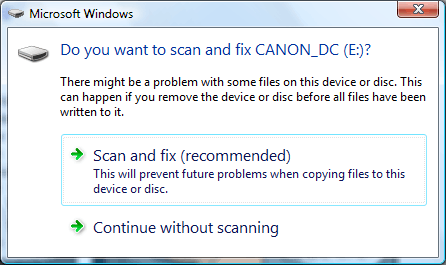
Just click the "Scan and fix (recommended)" button. It will non-destructively go over the card and fix any errors it finds. It is quick and easy, and there is no real reason not to do it.
But remember, as always when performing disk operations and maintenance (such as this), BACKUP BACKUP BACKUP. Once again, backing up is quick and easy, and there is no real reason not to do it.
The key word there being DESTRUCTIVELY. I prefer the methods descrived in the links posted above. Less likely to destroy your data. – Sarge – 2011-04-20T18:34:15.120
joshunt, I know what it does. And I know there is no reason to chkdsk the card EVERY TIME I INSERT IT. – Diego – 2009-09-05T12:55:00.640
Then you will have to reformat your card. This message is being displayed because the data on the card is corrupt – Josh Hunt – 2009-09-05T13:37:29.987
0
As joshhunt said, do the scan once and you shouldn't see it again (for a while.)
In my experience (with USB flash drives), this happens if Vista or 7 thinks that you have removed the card too soon. Just make sure that you do a proper removal or eject, or (with flash drives at least) set it for quick removal.
outsideblasts,
I always remove the card "safely", so the message does not appear when reinserting it after using it in the PC.
It appears after using the SD in the camera, so there's no way to "safely remove" it. – Diego – 2009-09-05T12:57:50.793
@Diego - do you switch the camera off before removing the card? – ChrisF – 2010-01-06T15:15:32.833
0
This is 100% annoying. There's no reason to ever have to click "eject/unmount this usb drive", as long as you save your open file or you are not copying/reading/moving files your files are ok. I checked my drives for "optimize for quick removal" on all the machines I use, and, after running "chkdsk /f" on my flash drives, this seldom ever happened again.
If you disable the shell hardware detection service, you can still use your scanner with the WIA service but setting WIA to Manual. If you have trouble with your scanning software, create a batch file that starts WIA: "net start StiSvc" and then runs your scanners software.
DO NOT CLICK CONTINUE... i had 2 HD's that the partitions were erased because i clicked scan and fix.. – None – 2013-08-17T08:23:34.837