It is controlled by a Cell option called EmphasizeSyntaxErrors. It can be removed by fixing the error and rerunning the cell, or manually using the cell expression or option inspector.
To view the expression of a cell, put the cursor in the cell or select its cell bracket and press Shift-Ctrl-E (also available under the Cell menu). Here's both the cell with an error and its cell expression:
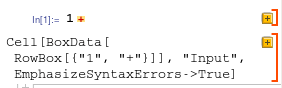
Then just delete the
, EmphasizeSyntaxErrors->True (don't forget the comma)
or change it to
EmphasizeSyntaxErrors->False
Alternatively, select the cell bracket and go to the Option Inspector (Shift-Ctrl-O or under the format menu) then under the "Editing Options" section you'll find the EmphasizeSyntaxErrors option that you can delete/set to default (on the left hand side) or set to False (on the right hand side):
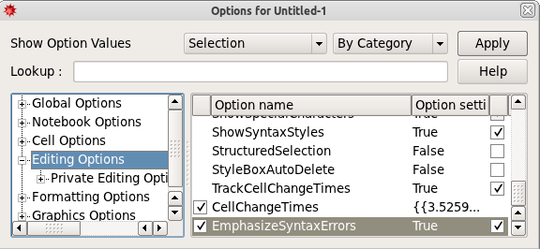

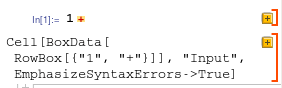
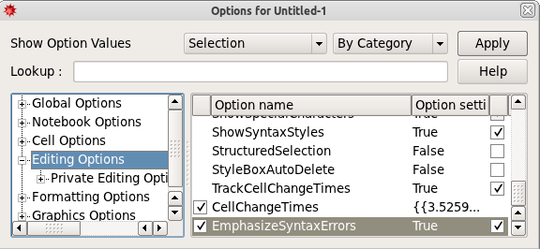
2
I just noticed that you said "accidently evaluate a text cell" - I'm not sure that that is possible... since by default, text cells are not evaluatable. Have you been using normal input cells for writing text instead of text cells? Maybe you should read the Working with the Notebook Interface tutorial...
– Simon – 2011-09-26T00:14:19.347