8
1
Recently something in Windows 7 has changed such that the default action for removable drives has become Install or run program from your media instead of Open.
I checked the AutoPlay control panel applet and everything is set to Take no action (in fact, the master check-box Use AutoPlay for all media and devices is cleared as well).
I also searched through the CLSID key in the register and could not find it in any of the Shell keys, so I figure it must be in one of the ShellEx keys.
Finally, I searched for information on this, but found nothing on how to disable (or better yet, remove) that option and revert the default action to Open.
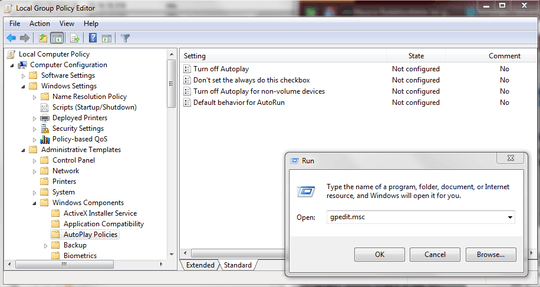
Yeah, I got this:
HKEY_CURRENT_USER\Software\Microsoft\Windows\CurrentVersion\Explorer\MountPoints2\F\shell\AutoRun\command @="F:\AutoRun.exe"
and
HKEY_CURRENT_USER\Software\Microsoft\Windows\CurrentVersion\Explorer\MountPoints2\F_Autorun\DefaultIcon @="F:\Signal.ico"
So my guess is it's some weird wifi/3G driver or something. – Mark – 2014-12-21T16:52:55.233
The registry key creation date matches the date I installed drivers for a Huawei "3 USB Modem", so if you've done the same just delete the whole key for that drive. – Mark – 2014-12-21T17:06:17.907
Hmm, I’m not sure that should be the cause (maybe a side-effect of some other underlying issue), but next time I see it happen, I’ll give it a shot. – Synetech – 2013-03-30T14:16:16.427