5
How can I correctly link nested numbering in Word? Currently it is doing this:
I.
1.
2.
II.
3.
4.
I want this:
I.
1.
2.
II.
1.
2.
I can't find the setting to 'link' it to its parent (and yes, I want roman for the top level).
I/IIis 'heading one'- '
1/2/..' is 'heading two'
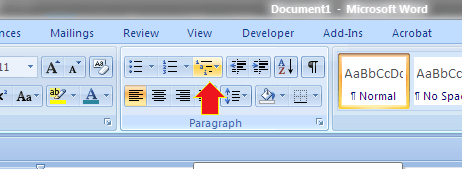

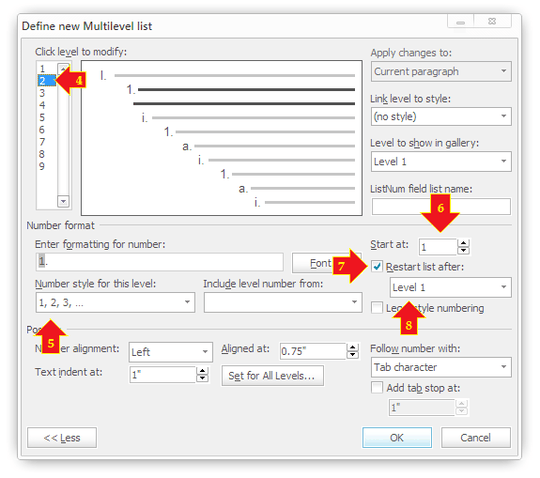
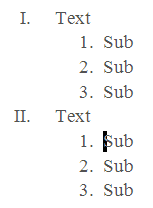
It maybe doing that because you're using headings, but I just tried this with a simple numbered list on MS Word 2007 and it worked as expected. Ensure that you've set your enumeration levels in your headings properly, and that each successive header style is based on the previous one. – Breakthrough – 2011-09-14T11:39:25.917
Not sure how to do that, under 'numbering' (in styles and formatting) there don't appear to be any options to do this other than things like 'start at x' – adolf garlic – 2011-09-14T12:53:22.873