40
17
One time I searched for Orange Juice in Chrome's Omnibar. Now, every time I start typing Orange, I get the search suggestion:
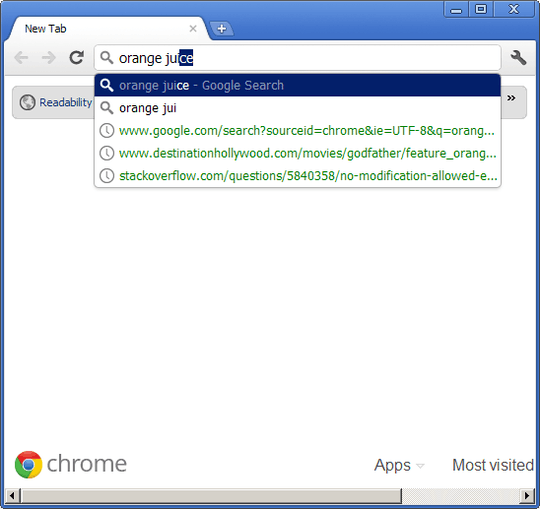
How do I get Chrome to stop offering me this search suggestion? If I need to edit some config file, I can do that.
Please don't post answers if you haven't ensured they work first. (This is intended to prevent people from answering "Press Shift-Delete.")
Clarification: I'd prefer a solution in which I can selectively delete entries, not just by time segment. I also prefer a solution that does not involve cancelling any Chrome functionality.
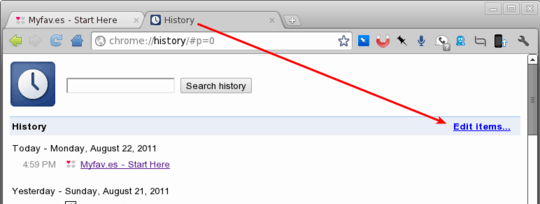
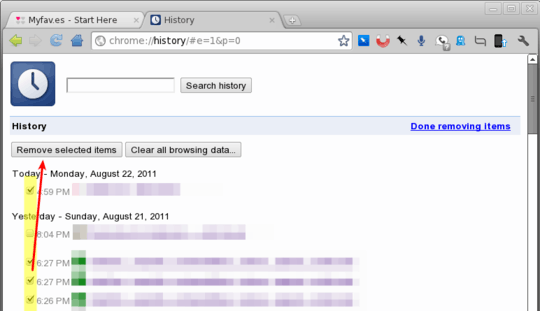
Note that starting with v28 the History page has changed and there is no more "Edit Items" link. The fastest way to delete the term from the omnibar autocomplete is to clear your history up to the point where you first used that term and restart the browser. At least that did the trick for me. – thdoan – 9 years ago
I already have an answer to this: https://superuser.com/questions/579257/google-chrome-disable-url-suggestions-from-history/1234987#1234987
– Mustapha Hadid – 8 years ago1I think you have to clear cache of the browser to get rid of this. – Darius – 14 years ago
1@Ram Rachum: Why do you downvote answers that don't work for you but that do work for others? – harrymc – 14 years ago
1If everyone who it doesn't work for gives a downvote and everyone who it does work for give an upvote, we'll have a pretty good idea on which answers are good. – Ram Rachum – 14 years ago