12
3
I've got a rather interesting problem cropping up on a few machines right now. I've got a bunch of Windows 7 machines networked with a workgroup at home. I used to be able to simply open the "Run" box and type in "\\computername\sharename" to browse the contents of other machines, but recently this has stopped working. In fact, it doesn't even work when attempting to browse to shares on this very computer. Observe:
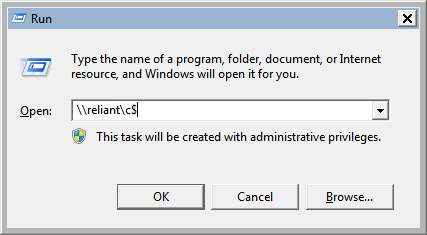
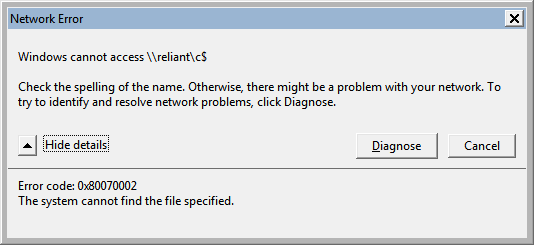
(Reliant is, of course, the machine used to take these screenshots)
The effect is the same with both UNC names and IP addresses. The error message (in this case 0x80070002) actually seems to vary from one attempt to the next, sometimes reading "Network path not found". Ive done a bit of googling on each of the various error messages that come up, but I have found nothing.
The odd thing about this situation is that I can still access all shares by mapping them as network drives, as illustrated here:
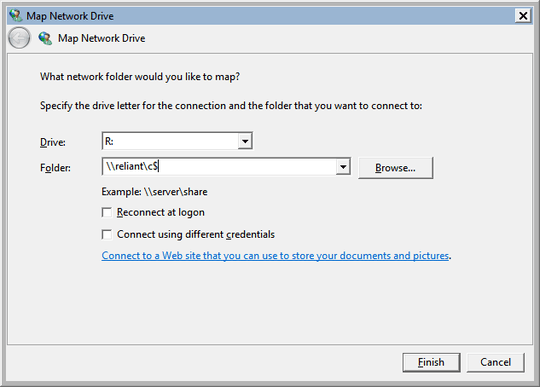
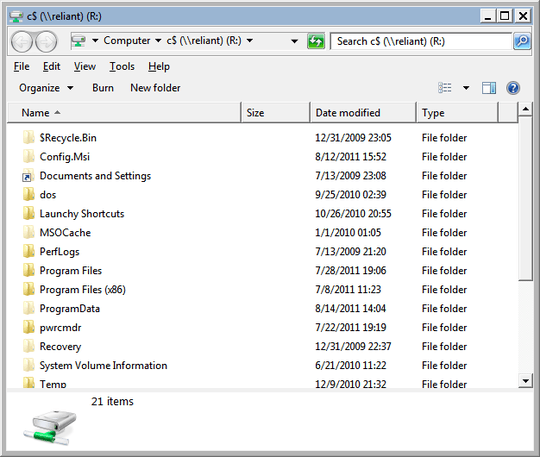
At the moment I can work around the problem by simply mapping each drive as needed, but it's a tedious and annoying process. Any suggestions/questions are welcome.
Weird, the same thing is happening on my machine. This has been driving me nuts. – Chris Eberle – 2011-08-16T18:05:38.533
Is this on every machine or just one? – William Hilsum – 2011-08-22T17:58:53.223
It was on most machines, but not all of them. Chris's solution seems to have fixed it. – Fopedush – 2011-08-22T18:01:40.170