21
2
I have a list of bullet points in my slide. In each row, I'd like to animate one word only, to give the word emphasis. But I see I can only animate a whole row.
Is there any way to animate a single word?
21
2
I have a list of bullet points in my slide. In each row, I'd like to animate one word only, to give the word emphasis. But I see I can only animate a whole row.
Is there any way to animate a single word?
15
In Effect Options... (from right-clicking on an item in the Custom Animation panel), the Animate text drop-down box provides the options:
Edit: as noted in the comments, this only allows each word to appear after a fixed delay - not after clicking. Other solutions are:
17
I used to get around this by duplicating the word as its own text box and animating that. Not fun.
13
As far as I know, Powerpoint only lets you animate entire text objects, not individual words inside them. Like Chris Nava, you can work around this limitation by creating a separate text box for the word you wish to animate.
I've set up a macro that takes each word in a text box, creates separate shapes for them, lines them up and groups them.
Here's the code: http://snipplr.com/view/57858/powerpoint--split-text/ I'll try to improve it when I can.
To use it:
Before:
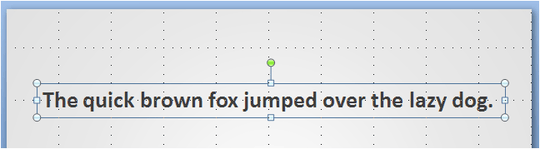
After:
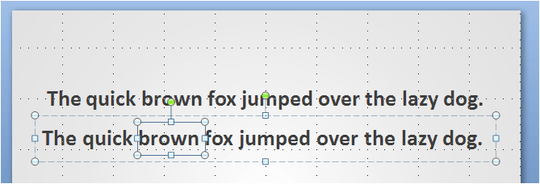
After Ungrouping (Ctrl+Shift+G):
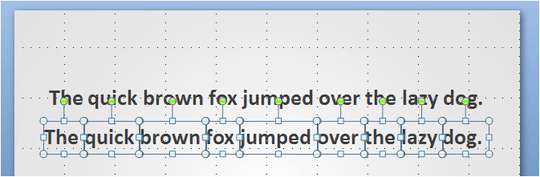
Once they're ungrouped, you can select a word and apply custom animations to it.
Wow, good for you! It looks great, just a little overkill for my needs, but really appreciate the effort! – Lea Cohen – 2011-08-16T19:49:55.110
1I work with ppt slides a lot. I figured I'd run into a request like this from my boss someday. :D – Ellesa – 2011-08-16T20:16:00.850
10
I've just found a way to do this:
Line up the words, using spaces, as if they were on a single line
eg Line up the words,
using spaces,
as if they were on a single line
Apply the animation (eg FONT COLOR) to the word(s) you want to animate
very clever and exactly to the point...... still a workaround, but a pretty quick one. Just have to undo and redo the paragraph spacing to change the text at all. For me I think that's more convenient than multiple text boxes, but I haven't tested that a ton :) – Mike M – 2017-08-15T08:30:20.180
2
I used to duplicate whole slides, e.g. the first slide with the missing word (I usually put spaces or a line there), while the second slide already included the word. You end up having a whole bunch of slides but it's pretty fast. I'm pretty sure there are better methods tho.
1
Depending upon the emphasis desired, you can accomplish certain effects by inserting shapes. For example, if you wish to underline a word for emphasis, insert a line shape underneath the word and then set an animation for the line. Then, when you click or otherwise cue the line, it will appear and underline the word for emphasis. You can adjust line color, weight, and have more control of how it appears (such as swiped in, simply appearing, fading in, etc.). Still not as great as a single-word emphasis feature would be, but it's probably better than duplicating so many slides or text boxes. Hope this helps!
0
Here is a solution that is relatively easy to achieve the animation of changing the text colour of a single word or words in a sentence while leaving the rest of the text as it was. Copy the entire text block and paste it back onto the page. Change the colours of the text in the new copy of the text block Make sure it's on the top layer Position it so that it covers the bottom layer of text perfectly. Now apply an animation to the new text layer, Appear or fade in, Now when you open the slide the standard text eg black appears. Click on the mouse and the new layer with the individual words that have the different colours will appear and cover the other black text up. If you want a number of colours to appear on different words in the same sentence at different times, you will need to use more than two layers and click them all in until you have the desired text effect/animation
Welcome to Super User. This seems to be just a repeat of ideas that have already been presented in other answers. In fact, this seems to repeat ideas that were presented in just about *every other* answer. Please strive to make answers contribute substantive new aspects not found in any existing answers, including some explanation and context. Please don’t post an answer unless you actually have something new to contribute. – G-Man Says 'Reinstate Monica' – 2015-06-18T01:52:59.573
1
That's a bit harsh on a new user, with their first answer, don't you think? :-) I see, over a year later, that it was also his last answer. As they say on That Other Place, Please do not bite the newcomers.
– tkp – 2016-11-19T16:07:15.533-1
If you're fine with basic animation, just make multiple copies of the slide. In each second one, bold/highlight/underline/ect the word you want to emphasize. The effect is the same. One click and the word will emphasize.
This appears to be just a repeat of previous answers, virtually identical to Sjuzi's answer. Each answer should contribute something substantive new. – fixer1234 – 2015-04-21T19:56:01.057
1Thank you, but that will animate all the words in that row. I want the animation only on ONE of the words – Lea Cohen – 2011-08-15T19:43:42.643
2Do you mean by clicking, rather than after a fixed delay? I don't think that's possible without messing around with multiple text boxes, or white (assuming the background is white) boxes that disappear on clicks. – sblair – 2011-08-15T19:49:08.437
I'd prefer by clicking, but if it's easier to do it with a fixed delay, then I would be happy to hear about it. – Lea Cohen – 2011-08-15T19:54:51.247
@Lea If the entrance effect is set to
Appear, then there should be a configurableseconds delay between wordsin Effect Options. – sblair – 2011-08-15T19:59:16.360