12
1
After being a Windows user for the last 10 years, I got a MacBook Pro, which I'm working on configuring to my liking.
I find small-size anti-aliased text to be blurry and hard to read, so I typically disable it. I've found the settings in the General Control Panel, and used TinkerTool to increase the anti-alias threshold size to 18pt. Mac OS X and other applications appear to respect these settings.
A problem appears when I use Firefox. By default, it's configured to ignore the Mac OS anti-alias settings. This is changed by going to about:config, and setting gfx.use_text_smoothing_setting = true (default is false). However, even with this setting, it appears Firefox is still rendering the fonts under the assumption that they will be anti-aliased, which results in very odd and uneven spacing, as you can see in this example (pay attention to the placement of the "s" in "Disable"):
With anti-aliasing:
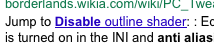
Without anti-aliasing:
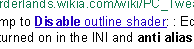
How can I configure Firefox to both not use anti-aliasing and to use correct font spacing?
I'm using Mac OS X Lion and Firefox 5.
I'd like to know this too! Three years later and it still looks bad. But I will NEVER give up crisp fonts. – Wyatt8740 – 2014-09-17T02:11:28.350
2This topic was relevant when asked. but isn't really relevant today as newer versions of Firefox have addressed this problem. – AMR – 2015-07-23T02:43:05.873
I think it's important to note that Windows does, in fact, anti-alias text. It just uses a far different mechanism from OS X. – jcrawfordor – 2011-08-14T06:12:06.580
@jcrawfordor I know that, and I know about the different approaches their respective algorithms take. I disable anti-aliasing on Windows too, it just doesn't look horrible in Windows Firefox like it does in Mac OS X Firefox. – Kaypro II – 2011-08-16T20:58:23.183