9
I have a BSOD problem that I cannot repair. I would be so grateful if someone could provide a solution. I have Windows 7 OS installed on the computer.
The stop error message resembles the following:
A problem has been detected and Windows has been shut down to prevent damage to your computer.
PROCESS1_INITIALIZATION_FAILED
If this is the first time you've seen this Stop error screen, restart your computer. If this screen appears again, follow these steps:
Check to make sure any new hardware or software is properly installed. If this is a new installation, ask your hardware or software manufacturer for any Windows updates you might need.
If problems continue, disable or remove any newly installed hardware or software. Disable BIOS memory options such as caching or shadowing. If you need to use Safe Mode to remove or disable components, restart your computer, press F8 to select Advanced Startup Options, and then select Safe Mode.
Technical Information:
*** STOP: 0x0000006B (0xC0000034, 0x00000002, 0x00000000, 0x00000000)
Beginning dump of physical memory Physical memory dump complete.
I tried different solutions found on the internet like:
- deleted the bootcat.cache located at %SystemRoot%\system32\codeintegrity
- system check disk utility --it deleted some files, recovered a .dll
- system restore failed with the following code error: 0x80070002 (for all of the restore points)
- tried to boot into safe mode, last known configuration etc.
but none of them seem to work, and the blue screen reappears
I'm considering a software problem since I found out that Roxio Go Back can cause this problem. I don't have that software installed, but the last software related activity on the computer that could have caused this, involves uninstalling IconPackager and installing ClocX(1.5 b2) which made some registry changes involving start-up (it should run when Windows starts up).
I currently managed to install Windows 7 on another partition on the same PC so I have access to the folders in that other partition for any debugging needs. Is it possible to recover my old Windows installation?
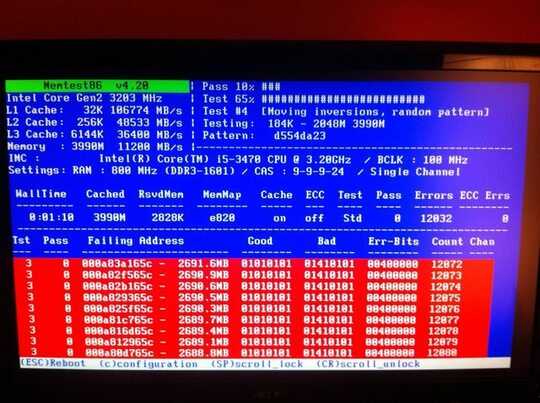
1this didn't work for me, and the file wasn't re-created after the next reboot – Remus Rigo – 2013-07-19T05:51:54.563
this should be the accepted solution. thanks. – w00t – 2013-10-22T18:07:14.117