248
132
In Snow Leopard the Play / Pause media button (on the F8 key) opens up iTunes. How can I disable that? Preferably keeping the old Leopard behaviour, so I can use it to control other media applications (e.g. Spotify).
248
132
In Snow Leopard the Play / Pause media button (on the F8 key) opens up iTunes. How can I disable that? Preferably keeping the old Leopard behaviour, so I can use it to control other media applications (e.g. Spotify).
27
a better temporary fix is to start quicktime and just have it running(not playing a movie) in the background. It uses less ram/cpu than iTunes.
See answer from @bernk from 17-Oct-2014 that has a simple fix that survives new versions of the operating system and is simple and correct. – Tom Harrison Jr – 2016-01-15T20:12:24.747
here's a similar fix, if you happen to use google chrome and have it always opened: install google music app. or any chrome extension that will "hijack" the media keys, such as sway or streamkey. only thing is they might bring some problems of their own. now I'm wondering how to fix this once and for all.
– cregox – 2017-05-12T01:51:58.880This is just sad :( – Navin – 2017-08-31T12:21:36.990
This was working for me up until Mojave (I skipped High Sierra). Now even when I have quicktime and amazon music open, iTunes still opens every time. – Gordon – 2019-01-02T14:42:04.963
Indeed, this is a slightly better work-around – Jonik – 2009-09-12T21:29:02.620
This does not appear to work on Lion, iTunes still opens for me, regardless of if Quicktime is open or not. – MrDaniel – 2012-07-28T14:57:26.953
5I've accepted this answer as it is the easiest and least problematic of the solutions. – Olly – 2009-11-10T15:47:09.270
163
Update: There is a GUI available that performs the below steps, at the official website.
Fixing this is very simple. While the installation process does involve using Mac Terminal, you do not need any knowledge of it. I have included images to make it easier! Just follow 6 simple instructions below and you are done!
It will open mac terminal. It will most likely prompt you to enter your password. Type your password and press enter. It should look similar to the image below:

At the bottom it will say "Everything is ready. Would you like to create a backup and apply the patch (y/N)". Type y, then press Enter. It should look similar to the image below:
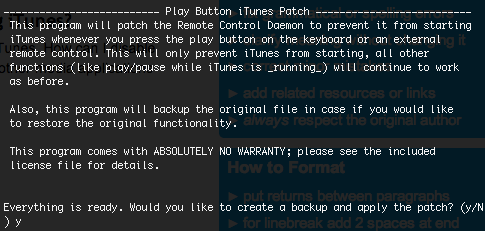
You are done! It should output some text and say [Process Complete] at the bottom. You can then close the mac terminal window. The process completing successfully should look similar to the image below:
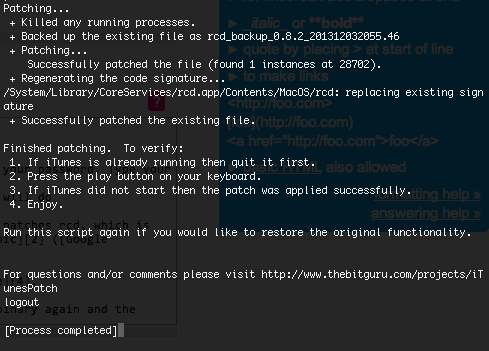
If you want to remove this patch, simply run the Patch.command script again.
Here is the github repository Thanks to thebitguru for this script.
3Is it known if this works on Mavericks or Yosemite? – Tango – 2014-10-08T07:27:18.587
Would love a way to now bind this to launch Spotify – Peter Ehrlich – 2014-10-24T21:00:28.830
4Works on Yosemite – noetix – 2014-10-27T02:17:43.997
1I've noticed that I've had to uninstall and re-install it after some updates or when the OS updates, but this script has been a real trooper. Big fan. – harpermd – 2014-11-01T05:35:08.590
It is now updated, so you actually open the package folder, and run the Play Button iTunes Patch.app, press patch and type your password twice. It even takes a backup which you can restore from. Great stuff! – Automatico – 2015-05-12T19:33:23.697
Excellent! Looks like the devs are maintaining the script. I had to go to the Github page and download. Works just fine on Yosemite. – Thilak Rao – 2015-05-28T05:59:07.813
in Yosemite, iTunes is still being opened. Didn't work for me. – Clint Eastwood – 2015-06-30T19:21:22.567
There's a new version of this with a gui, and it works on OS X 10.10. Just download and run the dmg at http://www.thebitguru.com/projects/iTunesPatch.
– bschlueter – 2015-07-29T21:21:07.097This stopped working for El Capitan. – w00t – 2015-12-11T13:22:50.930
1
@w00t: On El Capitan you need to disable SIP before applying the patch: http://www.thebitguru.com/projects/iTunesPatch
– ccpizza – 2016-07-20T11:08:11.523Works perfectly in snow leopard. Thanks for the tip! – Rich – 2011-09-02T02:31:50.283
1And runs great on Lion too! – Jari Keinänen – 2011-09-28T19:04:09.957
9
Binary moved here: http://nomitsu.com/contents/MMFix.dmg Works great on 10.7.3 Lion!
– Pavel Alexeev – 2012-02-04T15:01:21.5076Still works in Mavericks! – fgb – 2014-03-03T22:02:16.300
119
The real solution: Open Terminal, paste in the following line, and hit enter. You're done. To undo, change unload to load in the same line.
launchctl unload -w /System/Library/LaunchAgents/com.apple.rcd.plist
This worked for well for me with iTunes 12 and Yosemite. – Paul Wenzel – 2015-02-20T16:35:42.823
This worked for me. Quick and easy! – Gene Parcellano – 2015-05-29T18:44:15.963
4This is the correct answer. Ty! :) – arcastro – 2015-09-21T11:24:45.833
7This works on El Capitan, but it doesn't forward the play button event to the actively playing application – w00t – 2015-12-11T13:21:39.047
2This is the best solution and works on El Capitan! – JeroenJK – 2015-12-21T17:28:12.737
11This will completely disable the remote control device (rcd), if I am not mistaken. Which will not allow you to use your mac remote control, if you have that. – Magne – 2016-02-11T14:15:14.830
@w00t I haven't found that to be the case on my machine. Works with OS X 10.11.3, iTunes 12.3.2. – inspector g – 2016-02-16T02:30:06.580
7It doesn't work anymore on MacOs Sierra... Too bad I liked having a simple command to do that. – NitroG42 – 2016-09-21T09:06:15.227
I use MacOs Sierra 10.12.1 and it works. Perhaps you need to be root? – Deepend – 2017-01-22T11:41:46.220
2Did not work in Sierra. Got following error: /System/Library/LaunchAgents/com.apple.rcd.plist: Could not find specified service – Ray – 2017-03-20T20:23:28.613
1@NitroG42 Just realized the unload just removes it from starting on boot time. If you don't want to restart, you can kill it the running rcd process with launchctl stop com.apple.rcd or a direct kill -9 <rcd pid> – Ray – 2017-03-20T20:46:31.853
Well it worked now because app like Spotify were updated to comply with the new media key system, but at the time I wrote, nothing was working, and you killing the rc daemon wouldn't change anything. If you are interested in how it works to catch those events in app, look here : https://github.com/jguice/mac-bt-headset-fix/tree/sierra
– NitroG42 – 2017-03-21T10:33:21.3032On Sierra this requires SIP to be disabled. – Cai – 2017-10-03T16:08:08.417
1It works for me on Sierra. Thank you! This is an awesome answer... – James says try topanswers.xyz – 2017-10-30T16:40:34.293
2This no longer works for me since i upgraded to Mojave. – James says try topanswers.xyz – 2018-10-09T15:51:00.903
48
For controlling Spotify, use Shift + Option + Play button. iTunes does not react to this combination, but Spotify does.
2Indeed, you are right, +1. However, this is starting to get a bit unwieldy as I like to have the "standard function keys" option on, i.e. I need to press 4 keys: Fn + Shift + Option + Play :P – Jonik – 2010-04-22T18:44:40.233
This tip also works for controlling Rdio. – Paul Lefebvre – 2011-10-19T00:07:09.027
++ Nice simple workaround. Too bad it isn't more intuitive. – Garen Checkley – 2012-06-14T15:06:09.967
kinda annoying having to use modifier keys, but hey, if it means i don't have to open something else up or keep closing itunes then I'm happy – andyface – 2012-12-07T12:59:09.487
In Mountain Lion (at least version 10.8.3), this behaviour seems to be fixed. When Spotify is open, iTunes does not open anymore. – Dag Høidahl – 2013-06-03T21:15:12.480
This seems to not work on Mavericks – Fred K – 2013-12-15T09:58:45.523
I haven't needed to use this trick since Mountain Lion. The Play/Pause button does not open iTunes anymore if Spotify is open. – Dag Høidahl – 2013-12-17T08:56:18.480
18
andrew px and dmonner wrote an excellent workaround here: http://discussions.apple.com/thread.jspa?threadID=2122639&start=30&tstart=0
It uses a python script and some renaming to prevent iTunes from opening when applications of your choice are already open:
Open a Terminal and type the following
cd /Applications/iTunes.app/Contents/MacOS
sudo mv iTunes iTunesX
sudo curl http://www.cs.umd.edu/~dmonner/iTunes -O
sudo chmod uog+x iTunes
From http://www.cs.umd.edu/~dmonner/iTunes
#!/usr/bin/env python
import sys, os, subprocess
launch = True
blocker = ""
apps = ["Spotify", "Songbird"]
ps = subprocess.Popen("/bin/ps -x", shell=True, stdout=subprocess.PIPE)
for line in ps.stdout.read().split("\n"):
for app in apps:
if app in line:
launch = False
blocker = app
ps.stdout.close()
if launch :
os.spawnvp(os.P_WAIT, '/Applications/iTunes.app/Contents/MacOS/iTunesX', sys.argv)
else :
print "Not launching iTunes while %s is running." % blocker
Add whatever application you need to the list apps = ["Spotify", "Songbird", "your app here"]
1This is fantastic. – Jake – 2016-02-12T19:55:44.487
1I've done this in the past, but Apple Update likes to overwrite it.
This last time I tried making the file system and userimmutable, we'll see if Apple Update respects that flag. I cant really test it until a new update is available, but if anyone else wants to try it: sudo chflags uchg /Applications/iTunes.app/Contents/MacOS/iTunes sudo chflags schg /Applications/iTunes.app/Contents/MacOS/iTunes
If you want to disable that (e.g to actually update):
sudo chflags nuchg /Applications/iTunes.app/Contents/MacOS/iTunes sudo chflags noschg /Applications/iTunes.app/Contents/MacOS/iTunes – user16315 – 2010-06-01T19:35:29.733
1Upvote this, zomg! – August Lilleaas – 2010-10-09T19:39:36.590
6
Renaming iTunes only works until OS X finds it again. I deleted it from Applications and a couple of minutes later it was found on my backup disk and the problem returned. Deleted it from there to, no more problems. Don't forget to emty the Trash, or it will probably be found there...
So, deleting all copies works fine for me. My music is flac so I have no use for it anyway.
1I'd hope there was some solution also for those of us who use iTunes (too), and don't want to delete it... – Jonik – 2009-09-01T06:11:09.140
5
I have a 'workaround':
Near the bottom of the file locate the following segment:
<key>CFBundleIdentifier</key> <string>com.apple.iTunes</string>
Change the last 's' in the word 'iTunes' to 'z', like so:
<key>CFBundleIdentifier</key> <string>com.apple.iTunez</string>
Save the file
I hope this works. It works for me!
3It works but it seems to damage the iTunes Code Signing Certificate which is ok but everytime you open up iTunes (on a Mac) you'll be asked if the application is allowed to make outgoing connections. – cust0s – 2009-09-20T19:17:29.683
Can't remove the iTunes.app out of Applications... it says "“iTunes” can’t be modified or deleted because it’s required by Mac OS X." – jobwat – 2013-12-12T01:12:44.757
3
For Snow leopard users: Ok i didnt find an answer for this problem, but i tried to work my way around(for people who wants to watch videos on VLC and pause it with the apple remote/keyboard and itunes keep opening) option 1: open itunes and let it run but click on itunes store and hide itunes or minimize it. continue with watching videos on VLC and music won't play.
option 2: Use Front Row to watch all your videos. To do so install PERIAN for quicktime(which allows you to play all formats in quicktime) and put all your movies in your "movies" folder. Enjoy watching movies through front row.
option 3:(this one worked partially. ) Rename itunes in applications folder to "itunes_off". In order to do this you might need to make your user privileges to" read and write". right click on itunes and click on "get info" then go in privileges and click on little lock icon, enter your password and then change your user setting to "read and write". After this rename itunes to something else. But this solution didnt work correctly for me. it stopped opening itunes for a while but when i restarted my mac it started opening it again. Try if this works for anybody. And keep me posted.
Out of all options presented so far, your option 1 seems like an ok work-around; +1 for that – Jonik – 2009-09-01T08:10:31.520
2
I only used iTunes and Spotify.
I've found the following low-tech solution works:
1. Open iTunes and select one of the folders under "library" that has no content - I never have any "ringtones" for instance; You can also create an empty playlist and select this.
2. Leave iTunes open, but select "Hide iTunes" in the "Itunes" menu.
The results is although iTunes is open it doesn't have any content to play and so when I hit the 'play' button all I hear is music from Spotify.
Creating a new empty playlist works as well. Just make sure this playlist is selected. – Paul Lefebvre – 2011-10-19T00:13:46.333
2
Not sure how many other applications this will work with, but it certainly works with Spotify: if it's already open, pressing option while using the media keys will not open iTunes, and will control Spotify in the background.
1Just tried this on my Macbook (OS X 10.6.3) with Spotify & iTunes. iTunes did keep opening despite pressing alt/option along with the media keys. :/ – Jonik – 2010-04-22T18:38:15.050
But if you add shift it works that way! See http://superuser.com/questions/31925/stop-play-pause-button-opening-itunes-in-snow-leopard/107466#107466
– Jonik – 2010-04-22T18:41:07.5932
Quick fix that I think is better than these... download functionflip at http://kevingessner.com/software/functionflip/ and check two boxes: "F8: Play/pause" and "Start FunctionFlip at Login." Then go to Ecoute or Spotify or whatever you're using, and set the keyboard shortcut for play/pause to F8 by pressing the play/pause key. Now it'll work just as you want it to, and you will still be able to use it with itunes if you hold down the function (fn) key while you press it.
Works great for me!
1
Instead of changing the name of iTunes.app, try changing the name of
/Applications/iTunes.app/Contents/MacOS/iTunes
to, for example
iTunes_
This prevents the iTunes.app from working when you double click on it, but at least it saves you from the respawning of iTunes when you press play/pause. If you want to use iTunes.app just rename the file back to "iTunes"
Works perfectly, even on Sierra :) – Navin – 2017-09-09T03:05:06.117
On El Capitan this doesn't work:
/Applications/iTunes.app/Contents/MacOS
foo:MacOS root# mv iTunes iTunes_
mv: rename iTunes to iTunes_: Operation not permitted```
– Peter Jenkins – 2017-12-28T08:01:23.8301
I have found a solution, though slightly hacky. Basically run iTunes, but select 'Applications' or 'Radio' from the side menu.
That way, when you press the play buttons, there is nothing to play in iTunes so it doesn't do anything, but it works in the application you want to control.
1
There is a patch available at http://www.thebitguru.com/projects/iTunesPatch that will disable opening iTunes when pressing the Play/Pause multimedia key. You have to unzip the file you download from the 'Play Button iTunes Patch 0.7' and run the 'Patch.command' program in the PlayButtonItunesPatch directory.
I have tested it on Snow Leopard (Mac OSX 10.6) and it works flawlessly. Play/Pause continues to work on open programs but will no longer open up iTunes. If you test it please leave feedback in the comments, whether it works or not.
1
The patches provided here generally don't work on more recent versions of Mac OS X like Mountain Lion. Drawing more attention to @trisweb's answer in a comment:
Latest Mountain Lion patch here: thebitguru.com/projects/iTunesPatch / github: github.com/thebitguru/play-button-itunes-patch
0
WORKING FIX, simplest and most effective solution (per mritunjai at https://discussions.apple.com/thread/2570254?start=75&tstart=0):
Enter (these are two separate commands)
launchctl stop com.apple.rcd
launchctl unload /System/Library/LaunchAgents/com.apple.rcd.plist
is this so different from the second most voted answer here so you had to add an answer rather than simply putting a comment there?
– cregox – 2017-05-11T08:31:03.517Can this duplicated answer be hidden and closed? – Fish Monitor – 2017-06-05T03:21:30.163
0
I realize the OP originally asked about Snow Leopard, but it seems that at least for Spotify, this problem no longer exists on High Sierra -- the remote control buttons work just fine with Spotify and iTunes is no longer started as a side-effect.
0
I did a sort of low tech thingy that at least prevents iTunes to auto start. I renamed the iTunes.app using:
sudo mv /Applications/iTunes.app /Applications/iTunesX.app
This stops iTunes from autostarting but if you have it started you're still able to use media controls for it.
0
a solution that worked for me for Mojave was to remove the execution bit from iTunes:
sudo chmod -x /Applications/iTunes.app/Contents/MacOS/iTunes
and optionally add the media player in question under
Preferences -> Security & privacy -> Accessibility
0
The software Mac Media Key Forwarder provides a user-friendly approach to prioritizing Spotify for your media keys. It runs in the background and gives you a few simple settings in the Mac menu bar. It just works.
Download and installation
It can be downloaded and installed directly from the homepage, or by using e.g. Homebrew:
brew cask install macmediakeyforwarder
Notes
0
There was a recent Lifehacker article that pointed how to disable it:
0
this solution is permanent and fool-proof. Go to your login items and take the iTunes Helper out of the login items, then go to Activity monitor (found in the Utilities folder under Applications) and quit out of iTunes Helper. The keys keep working, but iTunes Helper does not reopen and hitting play no longer opens iTunes.
3Wrong. iTunes Helper launches iTunes when e.g. an iPhone is connected. I just killed the iTunesHelper process and pressed Play, iTunes still launched. – Daniel Beck – 2011-02-11T12:36:34.997
0
This has been fixed now with iTunes 10.2 (released the same day the iPad 2 was presented). Now I can use Spotify without having to open an idle instance of Quicktime!
I just updated to 10.2.1 and the issue still occurs. – garrow – 2011-03-12T11:07:44.973
0
This is a work-in-progress solution.. I mainly use XMBC and Hulu so can live without iTunes until there is a real solution:
After these steps Hulu and XMBC are usable via the remote again! The only issue is that the Menu Key on the Remote still opens Front Row
=====
Personally I am considering using Win7 on my HTPC Mac Mini. Every app I use on the Mac has a Windows counterpart. It looks like this open source software will let the IR work in Boot Camp: http://www.eventghost.org/
As with http://superuser.com/questions/31925/stop-play-pause-button-opening-itunes-in-snow-leopard/33046#33046, a very limited number of people can take this advice. Many of us want to use iTunes (too), or need it for e.g. iPhone syncing.
– Jonik – 2009-09-12T22:42:00.8670
In System Preferences, under the Keyboard pane, on the Keyboard tab, enable "Use all F1, F2, etc. keys as standard function keys". Be sure to read the note about getting that functionality back by holding the Fn key.
Assign your Function-keys to various functions either in the Keyboard Shortcuts tab of the Keyboard pane, given application, or other preference pane (Exposé, etc).
Use an application like Quicksilver or Butler to assign actions, applications, and/or AppleScripts to various key shortcuts of your choosing.
0
I got around this problem (I only use spotify and iTunes so it probably wasn't as difficult) using an applescript that play/pauses spotify and Quicksilver. It won't work with a remote but If you just want to be able to quickly play/pause spotify without making itunes open and play etc it works like a treat.
This is the applescript if you're interested:
tell application "Spotify" to activate
tell application "System Events"
tell process "Spotify"
click menu item 1 of menu 1 of menu bar item 5 of menu bar 1
end tell
end tell
-1
Easiest solution: rename itunes.app!
No more itunes popup open all the time!
2@Dag Høidahl This is NOT fixed in mountain lion & mavericks. The media keys are bound to the last active media application. Ie. you are using spotify with the keys and it works fine. You pause spotify, play a video in VLC, then close VLC. Now the media keys are still bound to VLC because it's the last active app. However, you have closed VLC so the binding is lost. Pressing the play key now opens itunes again instead of controlling spotify. – Maurice – 2014-06-27T08:51:59.580
@Maurice I hadn't noticed that behaviour when closing apps, just that I can control e.g. Spotify without iTunes opening. I'd say the problem is still a little broken, but mostly fixed. – Dag Høidahl – 2014-08-28T08:39:33.727
@olly – Please consider marking http://superuser.com/a/827710/491679 the best answer. It was posted much later, but it's seems to be exactly what most users reading this will need.
– Jason Dreyzehner – 2015-09-02T21:38:26.383El Captain
cd /Applications/iTunes.app/Contents/MacOS; sudo mv iTunes iTunesX; sudo chmod uog+x iTunesX– Elvis Ciotti – 2016-04-24T17:13:54.6671It's mind boggling how this is still a problem 8 WHOLE YEARS LATER!! This is proof that Apple doesn't actually listen to users. They just force their stuff onto you, like it or not. And each OS update just breaks again all tricks to disable effing iTunes! – OMA – 2017-06-21T13:17:14.687
(I don't have enough rep to write an answer) An easy solution - If you don't use iTunes at all like me, simply right click, disable all permissions for "everyone". – dsignr – 2017-11-01T14:25:17.493
Dear visitors from the future:
launchctl unload -w /System/Library/LaunchAgents/com.apple.rcd.plist– René Roth – 2018-11-08T10:56:35.7402
Apple forum thread about the issue: http://discussions.apple.com/thread.jspa?messageID=10075555 — no solution though. (Even if the page strangely claims "This question is answered")
– Jonik – 2009-08-30T12:57:49.4531
Another unclosed thread on this: http://forums.macrumors.com/showthread.php?t=757430
– August Lilleaas – 2009-08-31T09:34:09.3131This is FIXED in Lion. – August Lilleaas – 2011-07-20T19:00:37.070
14@AugustLilleaas It is not fixed in Lion! – Jonathan. – 2011-09-25T13:13:35.177
3
This one is loaded with good solutions: http://discussions.apple.com/thread.jspa?threadID=2122639&start=30&tstart=0
– Darren Newton – 2009-09-18T01:01:51.977Ugh, I can't add an answer due to lack of rep -- but I found a great patch for the rcd (Remote Control Daemon) that fixes this completely -- http://www.thebitguru.com/projects/iTunesPatch -- code on github here: https://github.com/thebitguru/play-button-itunes-patch
– trisweb – 2013-06-19T18:37:51.707This is fixed in Mountain Lion and Mavericks. – Dag Høidahl – 2013-12-17T09:00:17.577