42
14
We all use editing facilities to change a line of text as we are entering it. There are two principal editing modes within a line, a) "insert mode" which inserts non-editing characters at the point of the cursor, and shuffles text to the right, and b) "overwrite mode", in which non-editing characters simply overwrite whatever character the cursor selects.
Overwrite mode IMHO is left from the days of green-screen CRTs. The only use I have ever found for it is drawing 2-D pictures in ASCII, which I quit doing back in the 80s when real drawing tools became available.
Windows (stupidly IMHO) offers overwrite mode toggle-enabled by use of the INSERT key on the keyboard. (I'd guess Linux/Unix likely follow suit in the usual Windows-envy). I don't ever hit that button because it just puts me in overwrite mode.
However, as I'm typing sometimes Overwrite mode suddenly happens. I think it must be some strange combination of ALT/Windows/CTRL/SHIFT and some other key, or two standard keys depressed in time nearby. Does anybody know what the alternate key sequence is so I can try harder to avoid it? Is there a way to tell Windows to simply stop using Overwrite mode?

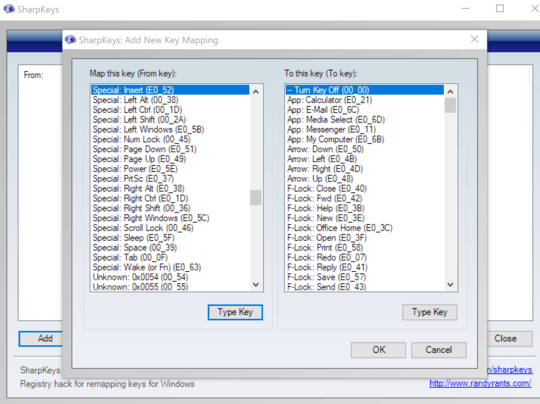
5It appears that Shift+Numpad0 puts one in insert mode. I think this is the actual cause of my problem. (Does anybody on the planet actually use insert mode?) – Ira Baxter – 2014-09-10T10:57:25.013
1I'd like to add (even though this is off-topic) that upon experimentation, I found that it isn't just Shift+"Numpad 0". Shift+Numpad seems to disable the effect of Num Lock, so we also have Shift+period (delete!), 1, 2, 3, 4, 6, 7, 8, and 9 all doing their other equivalents. I wonder if this is specific to Microsoft Windows, or generally supported by other software, or perhaps a keyboard-thing (that requires no special software support, because it is handled by keyboard scan codes). – TOOGAM – 2015-10-06T18:34:32.510
1The accepted solution didn't work for me on Windows 8.1 (though a related question about how to disable
Caps Lockdid). – AlainD – 2016-03-24T23:00:10.187MS Office disabled the key by default after so few people use it. Actually I still sometimes need to draw 2D tables in ASCII, for example to post on stackexchange, but there are tools for creating the table so overwrite no need for overwrite mode. – phuclv – 2016-11-26T10:44:57.707
3"anti-functionality". I like it! – Stephen Hosking – 2018-11-15T00:40:38.330