10
4
Is there an way of modding OSX so that it behaves a little more like Windows 7. Specifically I really want to be able to press BACKSPACE and for Finder to show the previous folder... just like Windows and Firefox both do.
I hope that's clear.
10
4
Is there an way of modding OSX so that it behaves a little more like Windows 7. Specifically I really want to be able to press BACKSPACE and for Finder to show the previous folder... just like Windows and Firefox both do.
I hope that's clear.
6
While the solution offered by barbaz is a decent one, there actually is a perfect one :), which removes the limitation that doesn't allow you to use Backspace in text fields in Finder (e.g. when renaming files, or typing in the search field).
Insert the following code and save private.xml file:
<item>
<name>Backspace in Finder moves Up</name>⌥
<appendix> (except when editing text fields)</appendix>
<identifier>private.Backspace_MoveUp</identifier>
<only>FINDER</only>
<uielementrole_not>AXTextArea, AXTextField</uielementrole_not>
<autogen>__KeyToKey__ KeyCode::DELETE, ModifierFlag::NONE, KeyCode::CURSOR_UP, VK_COMMAND</autogen>
</item>
This does the following:
CURSOR_UP, VK_COMMAND code above8
You can press CMD-[ (as shown in the "Go" menu). Using the regular way from there (Keyboard Preferences -> Keyboard Shortcuts and assign a new shortcut for the "Back" entry) doesn't work since the "Keyboard Shortcut" field does not accept the backspace character. But you can:
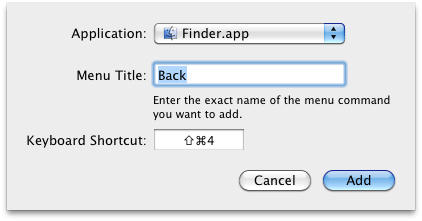
Then edit the file $HOME/Library/Preferences/com.apple.finder.plist and change the keyboard shortcut to "⌫" for example using XCode:

Now, if you restart Finder (using killall Finder or the Force Quit Applications dialog) you will be able to use the shortcut:
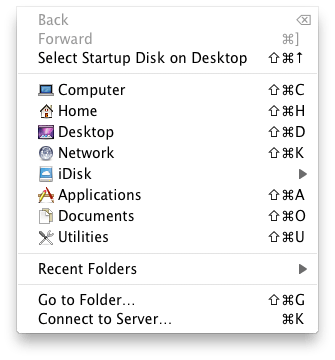
However, as pointed out in the comments, the backspace key is probably not usable in the keyboard dialog for a reason, since using it as a shortcut will trigger the action when you have the cursor in an edit box, where you'd want backspace to remove characters.
This looks very helpful indeed, but I don't have the file $HOME/Library/Preferences/com.apple.finder.plist :-/ ? – Django Reinhardt – 2011-07-06T15:06:16.493
1Whats your OS X version? I only have a 10.6 at hand, and here the Finder preferences are definitely stored in that file. $HOME is your homefolder (/Users/<username>). – barbaz – 2011-07-06T15:24:51.433
2Or defaults write com.apple.finder NSUserKeyEquivalents -dict-add "Back" "\U232B"; killall Finder. This isn't a practical solution though, it overrides the function of ⌫ (deleteBackward:) in text fields. – Lri – 2011-07-06T15:52:14.970
@Lri absolutely right. – barbaz – 2011-07-06T16:13:49.520
I'm using 10.6.6. I was looking in the wrong directory. Thanks for making it clear what $HOME meant. Doh! – Django Reinhardt – 2011-07-06T16:50:05.107
Apparently I need to download Property List Editor? Edit: Ah, that's why you said "using XCode"... Getting there! – Django Reinhardt – 2011-07-06T16:54:35.230
1@Johnny skip all that with XCode and the plist editor, just use the command that Lri suggested. However, as already pointed out by him, using backspace for going back in Finder is not a good idea, since it will also be triggered when you actually want to use backspace (for example when you rename a file and want to hit backspace to erase a character). I guess the best solution is simply to get used to CMD-[ as this is the native keyboard shortcut. – barbaz – 2011-07-06T17:25:02.157
1@barbaz, Thanks for the clarifying. Shame it can't be done. I guess I'll have to adapt. – Django Reinhardt – 2011-07-07T20:51:35.490
I've not tried this, but it looks great. Thanks for the answer, and thanks for letting me know about "Go Up", too. I didn't even know that was a possibility. – Django Reinhardt – 2014-11-10T22:09:24.123
Glad you liked it, but don't just look at it - do try it out ;) It's a great utility for any Windows user working on Mac as it allows you not to strain muscle memory too much or get the regular Windows functions on Mac (I've remapped Shift-Backspace to Delete this way, F2 to file rename, Enter to open file instead of rename, made Alt-Tab possible as in Windows, made Capslock a regular Shift key, etc.)
By the way, re. the "Go Up" - in case you didn't know, it's possible to make Backspace "go up" instead of "go back" in Windows 7/8 as well - in case you prefer this old XP style. – Evgeny – 2014-11-10T22:56:49.350
I don't belive the file private.xml still exists... – Sharcoux – 2017-12-12T14:43:32.197
I couldn't find private.xml - OS: Mojave. Karabiner: 12.2.0 – Lucas Bustamante – 2019-03-21T16:03:03.330
@LucasBustamante Apple broke Karabiner in newer OS versions :(, what you're using is Karabiner-Elements, which doesn't allow this type of customization – Evgeny – 2019-03-29T20:28:47.103