This is a the most annoying bug and it still happens to a genuine brand new HP computer with
Windows 7 Buisness OEM but my issue is also related to 'MS Word 2003' not changing keyboard layout (could not Apostrophe properly )
I use 2 keyboard layouts: US-International and French
I found these solutions that worked for me and some that seems like your issue:
METHOD 1
In MS WORD 2003 [“] and apostrophes [‘] would not display until another key was pressed.
Then this key and the quote or apostrophe would appear on the screen.
Checking in the keyboard settings the system was set to United States-International and French for it’s keyboard layout.
Change your keyboard layout to another US layout and removed the United States-International keyboard layout.
After pressing OK, I tested it on a Word Document and the issue still remained.
But after rebooting the system it went back to normal and I could use apostrophes and quotation marks as usual.
Suggestions (if it fails):
Try to change your Windows local language Unicode just to see how it behave.
Another suggestion related to application language switching issues is to change the hotkey combination that switch the keyboard layout.
Also in Word turn off when configuring Microsoft Word 'Smart Quotes' option.
METHOD 2
Before changing registry values I recommend making a restore point or a registry backup.
Use it at your own risk
To change the keyboard layout manually you need to change the keyboard layouts\preload\
Registry key in the Registry:
Press Start> type Regedit.exe
In the registry locate this key:
HKEY_CURRENT_USER\ Keyboard Layout\Preload\1
You will need to edit the Registry Key , change the string key "1" value setting to the "ID Language code" number listed below next to the keyboard layout name you want.
Close Regedit.exe
Restart Computer
Note: Preload\2 is used if you want to be able to switch between two keyboard layouts.
Find the ID language code here below:
00000402="bg"
00000404="ch"
00000405="cz"
00000406="dk"
00000407="gr"
00000408="gk"
00000409="us"
0000040A="sp"
0000040B="su"
0000040C="fr"
0000040E="hu"
0000040F="is"
00000410="it"
00000411="jp"
00000412="ko"
00000413="nl"
00000414="no"
00000415="pl"
00000416="br"
00000418="ro"
00000419="ru"
0000041A="yu"
0000041B="sl"
0000041C="us"
0000041D="sv"
0000041F="tr"
00000422="us"
00000423="us"
00000424="yu"
00000425="et"
00000426="us"
00000427="us"
00000804="ch"
00000807="sg"
00000809="uk"
0000080A="la"
0000080C="be"
00000813="be"
00000816="po"
00000C0C="cf"
00000C1A="us"
00001009="us"
0000100C="sf"
00001809="us"
00010402="us"
00010405="cz"
00010407="gr"
00010408="gk"
00010409="dv"
0001040A="sp"
0001040E="hu"
00010410="it"
00010415="pl"
00010419="ru"
0001041B="sl"
0001041F="tr"
00010426="us"
00010C0C="cf"
00010C1A="us"
00020408="gk"
00020409="us"
00030409="usl"
00040409="usr"
00050408="gk"
For more informations about adding keyboard layout manualy check this link:
Adding and removing keyboard languages with PowerShell

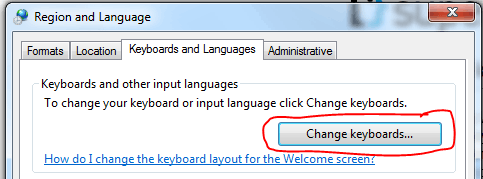
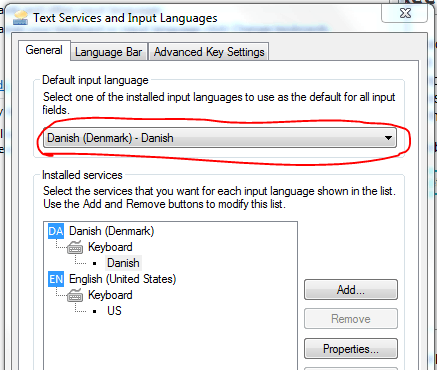
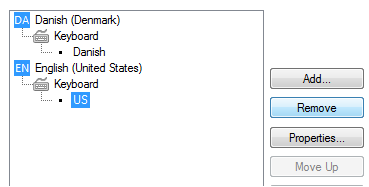
3
Possible duplicate of How to avoid keyboard layout automatically changing on windows
– Ochado – 2017-09-29T09:21:07.337The suggested duplicate does not have a selected answer, and the answer OP states resolved the issue for him is not one of the top answers of the suggested duplicate either. – music2myear – 2017-09-29T18:01:52.620