101
69
There are three options for customizing taskbar buttons in Windows 7:
- Always combine, hide labels
- Combine when taskbar is full
- Never combine
Is there any way to hide labels and not combine taskbar buttons? Or even better, to exclude only certain applications from combining?
My main problem is that I switch a lot between two instances of a single application, and having to hover over combined icon and then choosing the correct one. Alt-Tabbing is not a good alternative when I'm switching between more than three applications; clicking on taskbar only once is what I'm looking for.
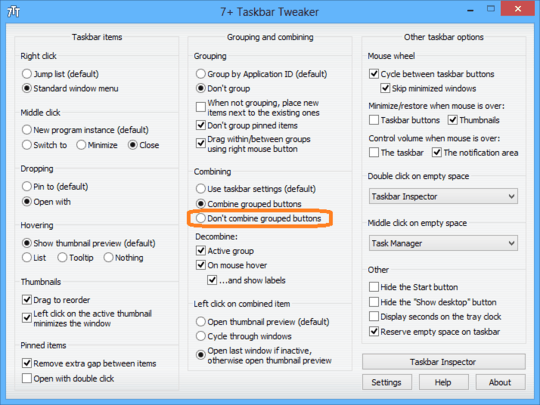

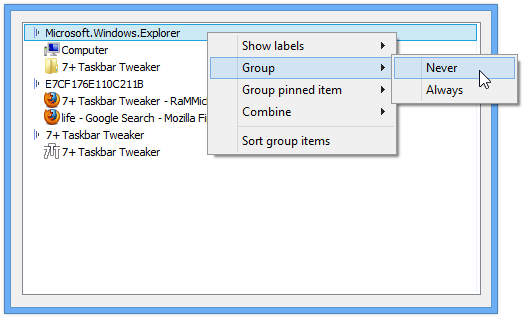
2Another possible solution is to put the taskbar in vertical position on the left or right edge of the screen. – Andrei Bozantan – 2015-01-17T14:46:34.763
I'd still like to know if there's a way to exclude/include certain applications. – Keith – 2014-02-10T19:24:21.390