23
7
I just tried remoting to my work PC from home and got the "identity cannot be verified" prompt like the one below. I marked the "Don't ask me again for connections to this computer" box, and then accidentally clicked No (do not connect) instead of Yes. Now when I try to connect it asks me for my password, but then it does not connect and it goes back to the RDC login prompt.
How can I undo this setting? I looked in the MMC Certificates snap-ins, but did not find anything that looks related to my work computer. I also tried deleting Default.rdp, but there's nothing relevant in that file either. Any help is much appreciated!
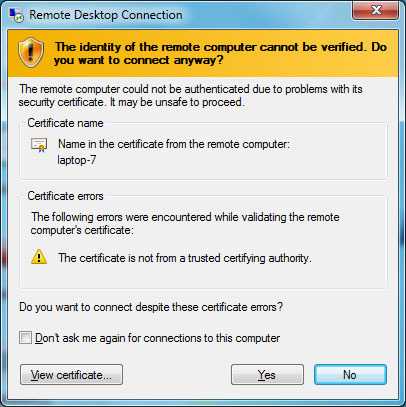
In the connection dialog if you click Options, then click the Advanced tab you can choose what to do if the server cannot be verified. Make sure it's not set to 'Do Not Connect'. – James P – 2011-06-15T14:47:06.177
1James, thanks for replying. I've tried each of the options there, and even "Connect and don't warn me" results in the same behavior, so I think my mistake with the "Don't ask me again" setting is overriding this. – pibboater – 2011-06-15T14:51:28.227