(Windows 10 Home, and Windows 2012 Server)
I wanted functionality to do both, so I wrote an AutoHotKey script for my local machine.
Nothing should go wrong, but since this grabs Left Mouse Button and Enter, probably save all your work first.
I gave my local computer full access to Windows Key Commands even while RDC is maximized
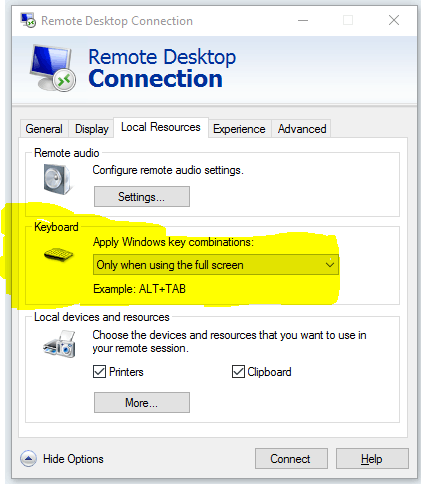
And then wrote an AutoHotKey script (I am not well-versed in it) that captured WIN+TAB (#Tab), while RDC is open and then uses that and the ALT+Page Down built into Terminal Services to activate the server's ALT+Tab. Once it's open, you can navigate with arrow keys and enter/click to select.
If you can improve upon this, please do, and share.
#persistent
#Tab::WinTabbing()
return
WinTabbing() {
WinGetTitle, Title, A ; Get Title
StringRight, TitleEnd, Title, 25 ; RDC is 25 letters long
If (TitleEnd = "Remote Desktop Connection") ; Check that an RDC is active. This will probably have
; issues with the inital "connect to dialog of RDC
{
Send, {Alt down}{PgDn} ; Press and hold alt, and press pgdn
Hotkey, Enter, Entering, On ; Map Enter, Click, and their alt-counterparts to Entering()
Hotkey, !Enter, Entering, On
Hotkey, LButton, Entering, On
Hotkey, !LButton, Entering, On
return
}
}
; There is no return statement at the end of this function, because we want
; Control Tab to work when focused in any other window.
; I tried to map Tab/Alt Tab (because alt is still pressed) to Right arrow
; and Control Tab/Control Alt Tab to left arrow. I was unable to get it to work.
; I left the functions in comments if anyone want to try
; Righting()
; Send, Right
; return
; }
; Lefting() {
; Send, Right
; return
; }
Entering() {
Send, {Alt}{Enter} ; Releases Alt, and makes the selection
Hotkey, Enter, Entering, Off ; See WinTabbing()
Hotkey, !Enter, Entering, Off
Hotkey, LButton, Entering, Off
Hotkey, !LButton, Entering, Off
return
}
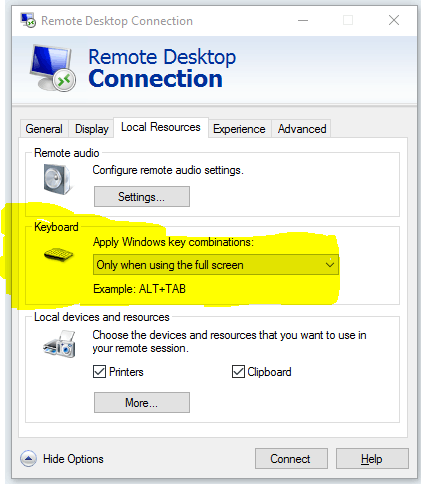
I don't know about un-trapping via hot-key, but there's a setting in MSTSC that will disable command key usage entirely within the VM. – Iszi – 2011-06-13T20:25:57.353