142
53
Sometimes when I'm working in Windows I'll get this prompt when I try to delete a directory:

Folder In Use
The action can't be completed because the folder is open in another program
Close the folder and try again.
However, the folder isn't "in use" at all, and I don't have it open. So how can I delete it short of rebooting?
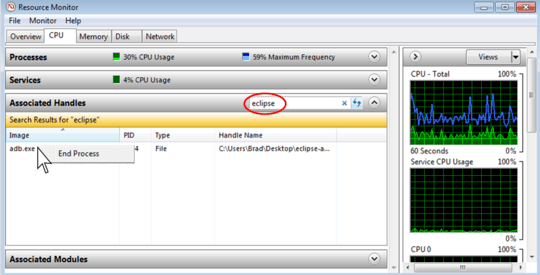

2
I find this occurs most often when working with Outlook and .msg files, in which case closing Outlook stops the "Folder In Use" error. See also discussion on this Microsoft Community question.
– Air – 2015-11-23T19:17:07.917