260
83
Is there a way to set two different background pictures for my two monitors in Windows 7?
By default the same background picture is used for both displays. I am looking for a solution without installing extra software.
260
83
Is there a way to set two different background pictures for my two monitors in Windows 7?
By default the same background picture is used for both displays. I am looking for a solution without installing extra software.
159
I can run one desktop background image spanned across both screens out of the box, with no extra software installed. The trick is to find an image that matches the resolution of both screens together. In my case, with 17" monitors both at 1280x1024, I need an image that is 2560x1024.
Now go to Control Panel>Apperance and Personalization>Personalization>Desktop Background and select the image. Then set the picture position to "Tile". Your background image should now be spanned across both screens.
As far as I know, this is the only way to avoid having the same image on both screens without installing 3rd party software. There is not a way to have a different image for each monitor unless you save two images next to each other as one file with the correct resolution for your monitors, giving the appearance of two separate images once applied.
If you're looking for a good source for images that match your screen resolution requirements, interfacelift.com is a good source. You can browse by resolution size and they have a wide variety to fit a range of different tastes.
@tjrobinson You can work around this problem by editing the image so that the right monitor's background is on the left side of the image and vice-versa. – Boann – 2015-11-16T09:41:42.483
8Also, you can just use your favorite image editing program to stitch 2 images together (one for each screen's resolution). The only problem is if you aligned your monitors differently, you may need to adjust their position to align properly. – wag2639 – 2010-05-18T08:33:31.707
2+1 for clever tip and InterfaceLift.com nice site :) – Nick Josevski – 2010-07-10T01:05:40.320
6+1 For the tip. However this doesn't work if you have two monitors but you're using monitor number 2 on the right as your main display. The origin of the image is based on where the start menu is, even if it's half way between the monitors as mine is. – Tom Robinson – 2010-07-14T12:34:40.923
@tjrobinson: See my answer for info regarding the physical vs logical arrangement of monitors. – JYelton – 2011-01-14T18:04:02.667
7The easiest way to construct such background is to print "PrtScr" and paste the screenshot in your favorite graphical editing software (Gimp, Photoshop,...). Then you just set this image as background (so you see which monitor is no left/right and edit it to suit your taste. – johndodo – 2012-04-13T06:53:09.507
3stitch them together backwards. So it would be back to front on one monitor. – ewanm89 – 2012-04-15T12:13:43.543
@tjrobinson So I guess for my three monitor display my start button must be on the left most screen? – CincinnatiProgrammer – 2013-05-02T16:50:58.623
164
The answers so far are good, but I thought there must be an open source tool that does this.
It turns out there is: Dual Monitor Tools
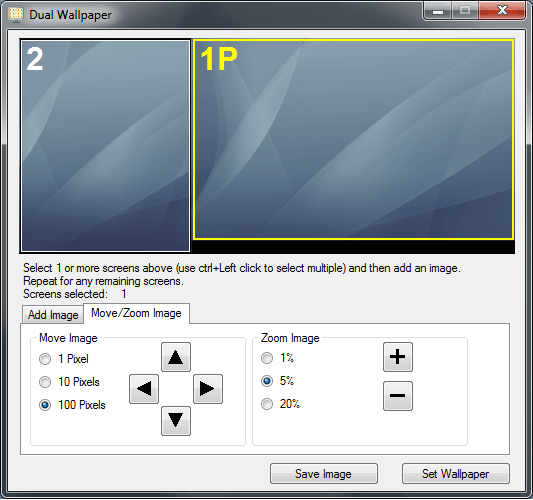
This is a set of Free (open source) utilities. It can configure wallpaper for a dual-screen setup. It can mix both landscape and portrait-mode monitors.
It also has several other tools, including a screenshot utility.
This program is totally useless on notebooks with docking station and single or multi monitor settings, it cannot track primary monitor resolution change as it does not always run. – karatedog – 2014-10-17T09:35:09.960
Still works on Windows 10, as stated on the project website. – Dodzi Dzakuma – 2015-09-03T02:13:02.670
@karatedog I was about to ask if it worked for a rotatable monitor. Based on your comment I conclude that the answer would be "No". – Dan Henderson – 2016-10-29T17:49:37.210
Didn't work on Win7. Showed a wallpaper in preview, but "set wallpaper" function instead displayed a background color instead of an image. But hey, it's free, right? – access_granted – 2017-11-30T00:00:35.403
@access_granted - I have two win7 Ultimate 64bit systems (one has 4 screens) and Dual Monitor Tools works fine for me. (However, after trying it for a few days I found I did not like it and went back to using "Wallpaper Changer (v1.90)". – jwzumwalt – 2019-01-08T20:11:59.870
2For some reason the top answer didn't work for me, but this did, perfectly. +1 – Epaga – 2012-02-16T09:21:32.477
3I just tried this tool out and it worked great. The tool creates and sets a wallpaper image. You don't need to keep it running at all times. – Drew Noakes – 2012-04-21T00:06:35.990
7It is important to note that this tool is not required to be running as a service. You can use it to simply and quickly make a static background image you can then configure in a theme and forget this tool ever existed essentially. – EdGruberman – 2012-07-11T15:13:54.513
5Note that you need to click on a monitor in the image at the top of the program, browse for an image, then click "Add Image," and repeat for each monitor. When done, click "Set Wallpaper." Worked like a charm! Much easier than hand-stitching. – metal – 2013-01-17T17:35:49.903
You *make* it work! – Ярослав Рахматуллин – 2013-06-06T02:57:14.397
33
Not out of the box, but Display Fusion works perfectly (free version is good enough)
You can either set up different wallpapers on different screens or span one wallpaper over dual screen.
Works great with my dual 1920 x 1080 setup.
This feature is available in the Free version again. – ach – 2014-08-07T21:18:57.497
2I use this on Vista to get one image to stretch my two monitors and works great. Also, once you have set up the image(s) you want to use in the manner you want them, I haven't needed to have the program run all the time. – Chuck – 2009-08-24T17:06:32.420
2DisplayFusion now only offers this feature on the commercial version at $25, unfortunately – Rory Alsop – 2011-12-31T01:38:37.257
17
UltraMon from Realtime Soft supports this.
By default, you are limited to using the same background image on each monitor. With UltraMon, you can use a single image for the whole desktop, or different images for each monitor. In addition, you can also create gradient color backgrounds.
Wallpaper using a different image on each monitor:
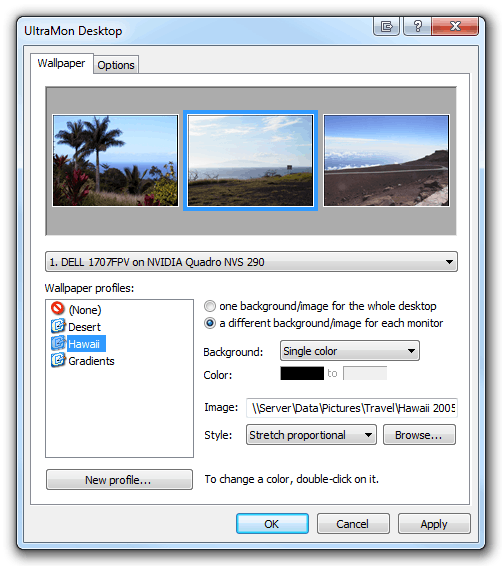
Wallpaper using a single image stretched across the desktop:
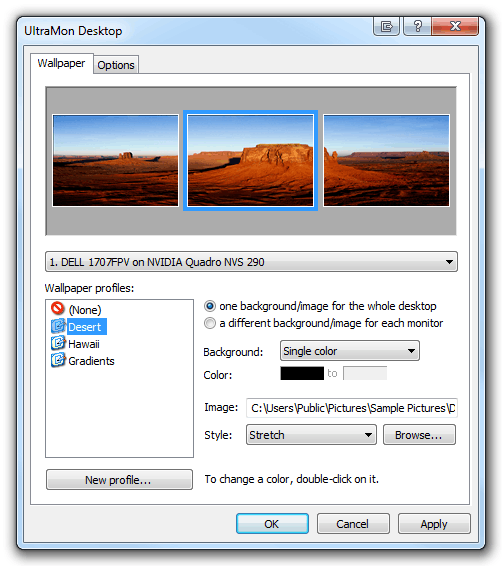
Very funky. When you set the wallpapers, no matter the method, it adds a visible nasty bluish bottom bar. But if you deinstall the software, the bar disappears, but the images you picked remain in place. So odd. – access_granted – 2017-11-30T00:08:10.870
1+1 for UltraMon. It's an amazing bit of software, and not just for wallpapers. – Drew Noakes – 2012-04-20T23:58:17.763
12
From Scott Hanselman's Blog - How do I set different wallpapers for each monitor in Windows?
Windows 8 solution, doesn't work on Win7... back to stitching with Paint
6
Personally I went with Dual Monitor Tools but imho this is a good advice for people stitching it manually.
yes this works fine in Windows 10! – Jeff Atwood – 2016-11-17T22:45:33.283
4
I have two monitors; a 1680x1050 widescreen main and a 1280x1024 sub to the right of main. I stitched together two World of Warcraft screenshots (both 1680x1050) for my backgrounds in Photoshop.
Procedure I used:
Open pic for smaller monitor in PS.
Crop image to 1280x1024 (I simply shrunk canvas; using the Rectangular Marquee tool with a Specific Size style would be better if I needed to frame it).
Extend canvas to the LEFT to 2960x1050. I set Fill Color to black, but it's not visible once the wallpaper is in place.
Open other pic in PS; to copy to clipboard. Select extended window; to paste. Use Move Tool (V) to move the layer to the (empty) far left position.
Save as .jpg and set as background.
In Control Panel\Appearance and Personalization\Personalization\Desktop Background, set Picture position (bottom of page) as Tile.
Note: The rightmost picture will be on your main monitor, even if you have Windows set for your sub to be on the left.
3
MurGeeMon can be used to have two wallpapers for 2 monitors. To know more have a look at the dual monitor software http://www.murgee.com/MurGeeMon/
3
Because the dual wallpaper solution requires a stitched image, I will add another method to easily stitch two images together.
Irfanview is a free, lightweight image viewer which also allows you to stitch images together using the "Image > Create Panorama Image" feature. Keep in mind this is for images (and monitors) of the same resolution.*
If your monitors are physically and logically arranged the same, then the left image will appear on the left monitor and so forth. If they are physically arranged differently (for example, monitor 2 is to the left of monitor 1), you will need to swap the images such that they appear in reverse order in the panorama image. They will appear in the proper order once selected as tiled wallpaper.
*Note: If your monitors are of differing resolutions, then you will need to add space to the image as necessary. For example if the monitor on the right is of a lesser resolution, you will need to add space above or below the image so that it equals the height of the left image.
It can get complicated if your secondary monitor is physically located to the left of your primary monitor, the monitors are differing resolutions, and you have the alignment of the two monitors adjusted in a such a way that the tops of the monitors do not align. In such cases, the image will wrap on the larger monitor at the height of the 0,0 coordinate of the smaller resolution monitor.
To the down-voter: Can you elaborate on what you feel is incorrect about this answer? – JYelton – 2014-10-03T18:42:07.340
With the rise of notebooks everyone forgets about docking stations used with monitors. That is, your primary resolution changes frequently, so static stitching is useless. – karatedog – 2014-10-17T09:37:35.830
Static stitching isn't useless to those that don't use docking stations... Argumentum ad populum... – JYelton – 2014-10-17T16:49:18.777
...and only if they have the same resolution on both monitors...(just for an extra proposition). Ok, static stitching is not useless, but its use is very limited and both the question and answer was too vague. – karatedog – 2014-10-17T21:19:11.957
@JYelton I believe the 0,0 coordinate upon which the wrapping is based is not necessarily that of the smallest monitor, but of the primary monitor, which may or may not be the smallest. Can you confirm or deny this? – Dan Henderson – 2016-10-29T17:54:49.843
2
Dexpot is a free multi-desktop manager (think mac's 'spaces' but for PC) - and it includes the ability to set desktop images per-monitor per-virtual-desktop as well. Probably overkill if all you're looking for is changing the wallpaper on your second monitor, but figured it'd be worth mentioning nonetheless.
1
MultiWall was the only lightweight and extremely easy-to-use and bug-free piece that worked as needed, in my case. And has an image web crawler on top of it.
1I realize this question is quite old at this point, but it should be noted that one could also simply create a composite image that is then set as the background. In this way, Win7 simple spans the image across your monitors as a single image, but you have created the image in such a way that it appears to you as if it were two separate images. – sherrellbc – 2014-05-19T14:33:50.583