5
one of my coworkers installed IE9 on their computer. They are now having trouble accessing some websites that once worked(and still work) in other browsers.
One example is this page: https://secure.projectmanager.com/login.aspx
In Firefox and Chrome, there is no certificate error and the certificate is verified and such. In IE9 it will say "Certificate Error: Navigation Blocked". When pressing the "continue to site" button though, nothing changes, it just stays on the same page. We've tried adding the site to trusted sites, but nothing is helping this.
Is this a bug in IE9 or is there error elsewhere?
Also, it's not a cache issue because this is the first time accessing that site from that computer. And that site works fine from Firefox and Chrome on that computer, and works fine from IE8 on my computer.
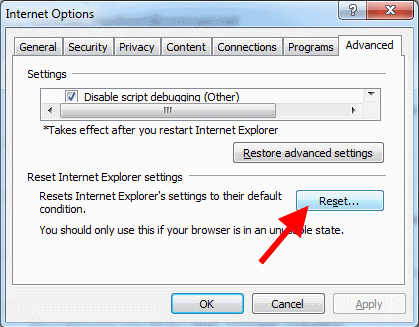
Unsure if anything has changed since you posted, but I had no issues viewing the page without errors on my computer with IE9. – edusysadmin – 2011-06-03T18:53:14.290
Is your IE9 configured other than default by MSFT? – Ram – 2011-09-28T22:40:39.647