10
2
Where can I configure in IE (or Windows) to stop it from smart selecting the words?
I want to select like this...
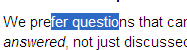
... but IE simply doesn't allow me. I've figured it out for MS Word, but for IE, I've been unlucky with my searching so far.
(In MS Word, you can disable this by unchecking "When selecting, automatically select entire word" in Tools -> Options.)
I have this question too, for IE 11. – Nicolas Barbulesco – 2014-07-08T10:14:40.180
The specific setting in Word is
File -> Options -> Advanced -> When selecting, automatically select entire word. I'm not sure if it's "Advanced" however, as I have Czech version of Word, which says "Upřesnit". It's second checkbox in that menu. – Tomáš Zato - Reinstate Monica – 2016-02-02T17:04:19.503