I'm running the exact same MacBook Pro except for the HD (I upgraded to an SSD). I've tried Parallels, VirtualBox and VMWare Fusion and I get the best performance out of VMWare Fusion.
One thing I noticed that seemed to be true on all 3 systems was the VM Machine needs a lot of RAM to perform. I give my Win 7 64bit OS 6G.
Also make sure you have enabled hardware virtualization. See additional info below:
From the VirtualBox Manual on setting up a 64 bit Guest OS
64-bit guests
VirtualBox supports 64-bit guest
operating systems, even on 32-bit host
operating systems,[10] provided that
the following conditions are met:
You need a 64-bit processor with
hardware virtualization support (see
the section called “Hardware vs.
software virtualization”).
You must enable hardware
virtualization for the particular VM
for which you want 64-bit support;
software virtualization is not
supported for 64-bit VMs.
If you want to use 64-bit guest
support on a 32-bit host operating
system, you must also select a 64-bit
operating system for the particular
VM. Since supporting 64 bits on 32-bit
hosts incurs additional overhead,
VirtualBox only enables this support
upon explicit request.
On 64-bit hosts (which typically come
with hardware virtualization support),
64-bit guest operating systems are
always supported regardless of
settings, so you can simply install a
64-bit operating system in the guest.
Warning On any host, you should enable the I/O APIC for virtual machines that you intend to use in 64-bit mode. This is especially true for 64-bit Windows VMs. See the section called “"Advanced" tab”.
In addition, for
64-bit Windows guests, you should make
sure that the VM uses the Intel
networking device, since there is no
64-bit driver support for the AMD
PCNet card; see the section called
“Virtual networking hardware”. If you
use the "Create VM" wizard of the
VirtualBox graphical user interface
(see the section called “Creating your
first virtual machine”), VirtualBox
will automatically use the correct
settings for each selected 64-bit
operating system type.
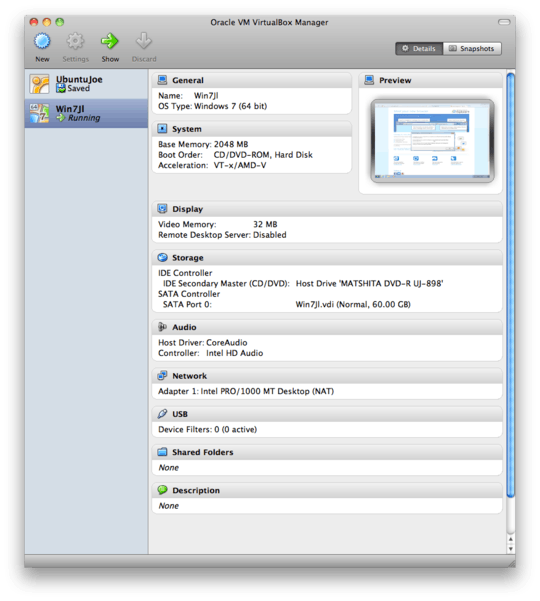
How about the specifics of the virtual box configuration for the windows 7 VM? Also, have you tried looking to see if Windows 7 is consuming a lot of CPU? – Bandit – 2011-05-21T22:27:37.093