5
2
I'm having some serious trouble diagnosing an issue that I've been having with a box I built a couple of months ago.
Here's the hardware: newegg wish list
After playing a game for 30-60 mins. The whole computer freezes (crashes?). It just stays stuck on the screen and is completely unresponsive. The only thing I can do is shut it down by holding the power button for a few seconds. I can replicate this more quickly by running Furmark for 3-5mins. Never a BSOD, just completely frozen.
Troubleshooting so far: I've had the issue under two separate XP installs and Win7 Pro with different driver version. (I have Arch Linux installed too. It's never had the problem, but I don't play games there.)
At first I assumed that it had to do with heat. I've monitored both the CPU and graphics card temps. I don't think it has anything to do with the CPU because I can run prime95 for at least a couple hours without any problems (haven't tried longer). And I've been able to cause it to freeze under Furmark with the GPU temps ranging from 59C to 80C, so it doesn't seem like heat there either.
Initially I did have the fourth core of the proc unlocked through the BIOS, but everything has since been returned to the stock defaults.
Finally I decided it must be a problem with the graphics card, so it's been RMA'd. In the meantime I'm using an ATI 6750. It has the same problem! So there probably wasn't anything wrong with the other card.
Does anyone have any ideas? Or suggestions? Let me know if I've left out any relevant details.
UPDATE 1: Memtest Passed
UPDATE 2: Computer doesn't freeze with the side of the case removed.
If it's not the graphics card, RAM, CPU, or HDD, and it does seem related to heat, that leaves only the motherboard. Does this kind of thing happen when a motherboard overheats? Is there a specific sensor that I can monitor?
UPDATE 3: I have been using the computer with the side of the case removed for a while and I've yet to have it freeze again. Although I can't use it that way forever. I'm fine with further upgrading the cooling system, but first I need to pinpoint what's overheating. Any suggestions? PLEASE?
UPDATE 4: A couple of weeks ago (before the new graphics card) I was able to take a picture of the temps after it froze. Although it is a camera phone pic, so it's not the best quality.
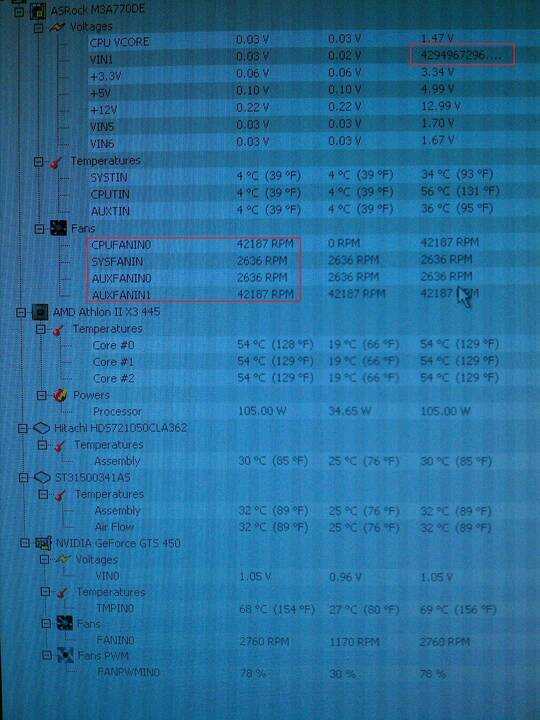
There are two things that I think might be relevant. First the VIN1 voltage shows a ridiculously large max. However, this doesn't happen every time it freezes and I've seen it report that number when it hasn't frozen. The other strange thing is that under the fans section, there are three fans that always appear right before it freezes. Under normal conditions the fans section only has one entry (CPUFANIN0).
UPDATE 5: I posted this in a comment "The case actually came with two 120mm fans, both of them pointing inward (intake). I replaced those fans with better ones. I also switched the rear fan to point out as an exhaust. Neither seemed to help."
I would have thought it was thermal, too. Do you have problems with heavy processor load (say, Prime95)? One other thought is to install Wine on your Linux install and see if Furmark does the same thing like that. EDIT: Might be RAM, too (I don't trust Corsair, terrible failure rate from them), try something that throttles that to see if you can replicate it. – Shinrai – 2011-04-29T22:00:49.590
No problems under heavy processor load. Testing the memory does sound like a good idea, although I'm not sure if any of the symptoms actually point that way, do they? – jtmcn – 2011-04-29T23:07:28.947
@jtm - hard locks (incouding mouse, etc.) are usually RAM related. – Ƭᴇcʜιᴇ007 – 2011-04-30T00:18:14.410
possible duplicate of How to diagnose computer lockup/freezing problem
– Ƭᴇcʜιᴇ007 – 2011-04-30T00:18:50.493I just ran memtestx from grub menu. It passed. I don't think it's the RAM. The lockups don't seem to be related to anything that's necessarily RAM heavy. – jtmcn – 2011-04-30T03:07:11.507
Under Windows 7 on a different hard drive, I just ran Prime95 and Furmark for about 4 mins until it froze. Then I took off the side and front panel from the case and ran it again. This time it hit 10 mins without freezing, then I turned it off. This must indicate overheating? But overheating of what? The range of temperatures in the CPU and GPU is too great for it to be those. I don't think it would be the same symptoms if it was the hard drive. So then what? Maybe a sensor on the motherboard is overheating? How can I tell? – jtmcn – 2011-04-30T04:48:05.413
make sure your north bridge and south bridge coolers are attached correctly. I've had several motherboards come with poor or no thermal paste on the north/south bridge chipsets. – Simurr – 2011-05-09T20:05:56.733
1How are your case fans arranged? front fans should suck air in, rear fans should blow air out. – Simurr – 2011-05-09T20:11:12.647
I second Simurr's advice: check you fans. I noticed you only purchased one 120mm fan. Did the case come with one? – Supercereal – 2011-05-09T20:20:26.780
The case actually came with two 120mm fans, both of them pointing inward (intake). I replaced those fans with better ones. I also switched the rear fan to point out as an exhaust. Neither seemed to help.
I'm a little confused what you mean by "make sure your north bridge and south bridge coolers are attached correctly." The CPU and it's cooler sit on the north bridge right? Does the south bridge typically use separate cooling? It's certainly possible that I incorrectly applied the thermal paste when I upgraded the CPU cooler, but I was also having the issue prior to that upgrade. – jtmcn – 2011-05-09T20:55:36.807
My ThinkPad (T61) has the same type issue in regards to the video freezing. The CPU is overheated. Combination of running to many apps at one time, with me failure to clear out the vents on the back/underside of the laptop. A can of compressed air cleaned an amazing amount of dust from the fans. After having the problems, I realized I had been spending a large amount of time operating the laptop on a couch, or while resting the laptop on a blanket. – DavidGrove – 2011-05-11T14:52:00.410
I don't understand... this is a desktop. Are you telling him to not use the desktop on a bed or blanket? Also the OP states he's running it with the side of the case open so I doubt the whole side is covered in dust. He also states that he has monitored GPU/CPU temps and they are within bounds. Are you just sharing your experience? – Supercereal – 2011-05-11T15:28:00.533
You have another power supply you could test your rig with? And check the PSU fan. – Simurr – 2011-05-11T17:45:47.540