26
14
I need to share a folder between windows 7 and mac os x on VMware.
How can this be done?
26
14
I need to share a folder between windows 7 and mac os x on VMware.
How can this be done?
52
You need to follow this procedure in order to share files between Windows 7 and Mac OS X on VMWare :
1I'd like to stress that this works when the virtual machine is Mac OS X running on a Windows host. Following the instructions allows the VM running Mac OS X to see the Windows shared directory/directories. – mbmast – 2016-01-06T07:25:52.220
1Also, once the VMware shared folder is displayed you can drag it to Favorites section in the sidebar. Then it will be visible in all your applications. – mbmast – 2016-01-15T06:33:09.797
5You can also go to Finder->Preferences->General Tab and select Connected Servers and you will see a VMWare Shared Folders icon in the desktop – Exlord – 2016-06-21T04:53:25.730
that was perfect Of course, we needed to restart the system once – Mahdi Bashirpour – 2018-08-18T05:25:31.617
This answer has nothing to do with VMware Shared Folders. Instead, it shares Mac's drive via SMB. The first 4 steps are thus a red herring and are not needed. @Exlord's comment is the real solution. – ivan_pozdeev – 2018-11-03T05:33:53.863
7
You can enable sharing from within the OSX virtual machine System Preferences > Sharing > File Sharing.
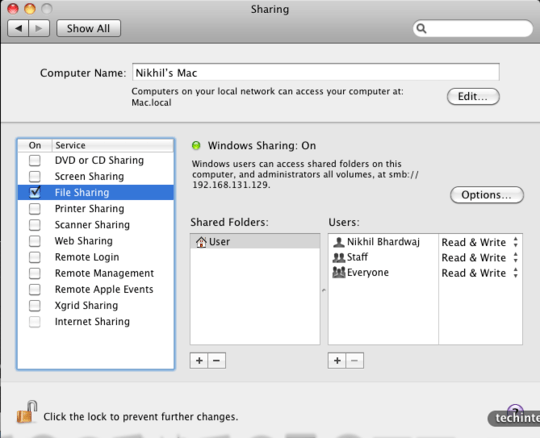
You can access this from within windows \\VMWARE VIRTUAL\User or by browsing the windows network.
By default yo may not be able to access some directories, you need to set the correct permissions for that within the virtual machine.If you want to be able to read and write into it something like chmod 777 Downloads/ should do the trick.
Ask away if you need any clarifications with this.
5
Unlike other answers posted so far, this one explains how to connect the host and guest via VMware Shared Folders.
If after reboot, the security dialog pops up again, to to System Preferences via a button in that dialog and allow the VMware system extension to run.
Enable VMware Shared Folders for the VM
Add... and add a shared folder (pick any host folder that you have access to and any name)Press Next and OK everywhere until all dialogues close
Restart the guest OS (the mount in the filesystem (see below) is technically available right away, but Finder doesn't see it until reboot for some reason)
You should now have a "VMware Shared Folders" icon on desktop in which you will see the folder you've created. In the filesystem, it's a vmhgfs mount at /Volumes/VMware Shared Folders:
Finder->Preferences...->General if "Connected servers" is checked:Awesome. helped me a lot! Thank you – Dror – 2019-10-14T19:37:56.683
4
In VMware Fusion, select a virtual machine from the Virtual Machine Library (Cmd-Shift-L), press Cmd-E to open Virtual Machine » Settings… and select Sharing:
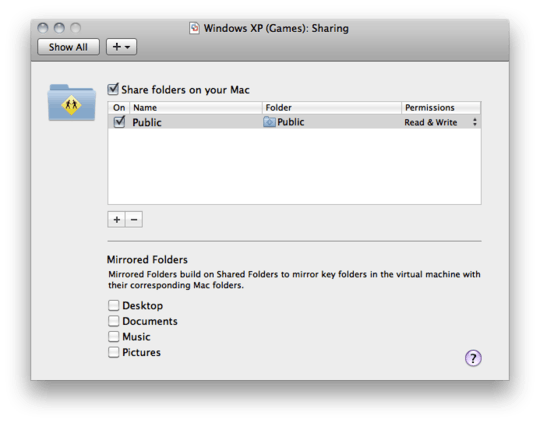
This looks like a recipe for when MacOS is the host OS. OP's case is the reverse. – ivan_pozdeev – 2018-12-08T19:10:22.857
@ivan_pozdeev Around the time I posted the answer, running OS X in a VM on a non Mac host was generally frowned upon, see e.g. https://meta.superuser.com/q/5478, so I probably chose this interpretation. Also, note that the question has been edited a few years ago to match my interpretation, VMware Fusion is their Mac (host) product. Looking at it now, it seems like a fairly low quality question, with something basic like that open to interpretation.
– Daniel Beck – 2018-12-08T19:35:29.867
done with filezila – Maveňツ – 2018-08-30T06:21:56.637